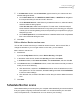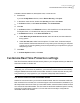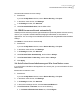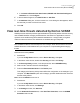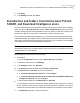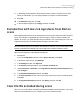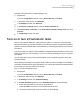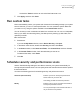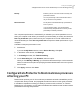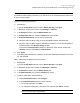2021
Table Of Contents
- Norton™ Internet Security
- Contents
- 1. Welcome to Norton
- 2. Download and install Norton
- 3. Understand and respond to threats
- 4. Manage your security
- 5. Scan your computer
- Run Norton scans to check for threats on your PC
- Create your own custom Norton scans
- Schedule Norton scans
- Customize Real Time Protection settings
- View real-time threats detected by Norton SONAR
- Exclude files and folders from Norton Auto-Protect, SONAR, and Download Intelligence scans
- Exclude files with low-risk signatures from Norton scans
- Clear file IDs excluded during scans
- Turn on or turn off automatic tasks
- Run custom tasks
- Schedule security and performance scans
- Configure Data Protector to block malicious processes affecting your PC
- Set Norton to remove scripts that can be exploited in phishing attempts
- Learn more about Norton Script Control
- 6. Keep secure on the Internet
- Turn Norton Firewall on or off
- Customize Program Rules to change access settings for programs
- Change the order of firewall rules
- Turn off a Traffic rule temporarily
- Allow Internet access for a blocked program
- Turn Firewall Block Notification off
- Turn Browser Protection on
- Learn more about Intrusion Prevention exclusion list
- Set Norton to protect you from exploits, cybercriminals, and zero-day attacks
- Set Norton to monitor applications and block malicious websites from accessing your computer
- Turn off or turn on AutoBlock
- Unblock computers that are blocked by Norton AutoBlock
- Add a device to Device Trust
- Turn off or turn on Download Intelligence
- Turn off or turn on spam filtering
- Define the Internet usage for Norton
- Turn off or turn on Network Cost Awareness
- Learn more about Wi-Fi Security
- Protect your banking information using Norton Safe Web
- 7. Secure your sensitive data
- Add or install the Norton browser extensions to your browser
- Turn off or turn on Norton Safe Web
- Securely search and browse the web using Norton Safe Search
- Scam Insight
- Antiphishing
- Access Norton Password Manager
- Turn on or turn off Norton Password Manager
- Create Norton Password Manager cloud vault
- Delete your Norton Password Manager vault
- Export your Norton Password Manager data
- Import your Norton Password Manager data
- Enable or disable the Norton Security toolbar
- 8. Keep your PC tuned up
- 9. Customize settings
- 10. Find additional solutions
Clear IDs of the files that are excluded during scans
1
Start Norton.
If you see the My Norton window, next to Device Security, click Open.
2
In the Norton main window, click Settings.
3
In the Settings window, click Antivirus.
4
In the Antivirus settings window, click the Scans and Risks tab.
5
Under Exclusions / Low Risks, in the Clear file IDs excluded during scans row, click
Clear All.
6
In the Warning window, click Yes.
Turn on or turn off automatic tasks
Norton runs automatic tasks as it quietly works to protect your computer. These automatic
tasks include scanning for viruses, monitoring your Internet connection, downloading protection
updates, and other important tasks. These activities run in the background when your computer
is turned on.
If any item needs your attention, Norton displays a message with the information on the current
status or prompts you to do something. If you do not see any messages, then your computer
is protected.
You can open Norton at any time to see the status of your computer at a glance or to view
protection details.
When a background activity is in progress, Norton notifies you with a message in the notification
area that is located at the far-right of the task bar. You can see the results of the latest activities
the next time you open the Norton main window.
Turn on or turn off automatic tasks
1
Start Norton.
If you see the My Norton window, next to Device Security, click Open.
2
In the Norton main window, click Settings.
3
In the Settings window, click Tasks Scheduling.
4
In the Task Scheduling window, on the Automatic Tasks tab, do the following:
■ Check the feature that you want to run automatically.
Check the Tasks check box to check all the features at once.
■ Uncheck the feature that you do not want to run automatically.
37Scan your computer
Turn on or turn off automatic tasks