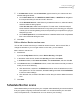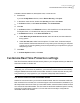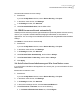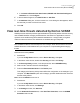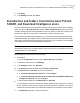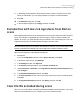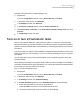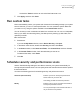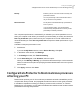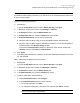2021
Table Of Contents
- Norton™ Internet Security
- Contents
- 1. Welcome to Norton
- 2. Download and install Norton
- 3. Understand and respond to threats
- 4. Manage your security
- 5. Scan your computer
- Run Norton scans to check for threats on your PC
- Create your own custom Norton scans
- Schedule Norton scans
- Customize Real Time Protection settings
- View real-time threats detected by Norton SONAR
- Exclude files and folders from Norton Auto-Protect, SONAR, and Download Intelligence scans
- Exclude files with low-risk signatures from Norton scans
- Clear file IDs excluded during scans
- Turn on or turn off automatic tasks
- Run custom tasks
- Schedule security and performance scans
- Configure Data Protector to block malicious processes affecting your PC
- Set Norton to remove scripts that can be exploited in phishing attempts
- Learn more about Norton Script Control
- 6. Keep secure on the Internet
- Turn Norton Firewall on or off
- Customize Program Rules to change access settings for programs
- Change the order of firewall rules
- Turn off a Traffic rule temporarily
- Allow Internet access for a blocked program
- Turn Firewall Block Notification off
- Turn Browser Protection on
- Learn more about Intrusion Prevention exclusion list
- Set Norton to protect you from exploits, cybercriminals, and zero-day attacks
- Set Norton to monitor applications and block malicious websites from accessing your computer
- Turn off or turn on AutoBlock
- Unblock computers that are blocked by Norton AutoBlock
- Add a device to Device Trust
- Turn off or turn on Download Intelligence
- Turn off or turn on spam filtering
- Define the Internet usage for Norton
- Turn off or turn on Network Cost Awareness
- Learn more about Wi-Fi Security
- Protect your banking information using Norton Safe Web
- 7. Secure your sensitive data
- Add or install the Norton browser extensions to your browser
- Turn off or turn on Norton Safe Web
- Securely search and browse the web using Norton Safe Search
- Scam Insight
- Antiphishing
- Access Norton Password Manager
- Turn on or turn off Norton Password Manager
- Create Norton Password Manager cloud vault
- Delete your Norton Password Manager vault
- Export your Norton Password Manager data
- Import your Norton Password Manager data
- Enable or disable the Norton Security toolbar
- 8. Keep your PC tuned up
- 9. Customize settings
- 10. Find additional solutions
■ In the Items to Exclude from Auto-Protect, SONAR and Download Intelligence
Detection row, click Configure.
6
In the window that appears, click Add Folders or Add Files.
7
In the Add Item dialog box, click the browse icon. In the dialog box that appears, select
the item that you want to exclude from scans.
8
Click OK.
View real-time threats detected by Norton SONAR
SONAR provides real-time protection against threats and proactively detects unknown security
risks. SONAR identifies emerging threats based on the behavior of applications, which is
quicker than the traditional signature-based threat detection. It helps protect you against
malicious code even before virus definitions are available through LiveUpdate.
Note: SONAR Protection should be kept turned on always. When Auto-Protect is turned off,
SONAR Protection is also disabled and your computer is not protected against emerging
threats.
View risks detected by SONAR
1
Start Norton.
If you see the My Norton window, next to Device Security, click Open.
2
In the Norton main window, double-click Security, and then click History.
3
In the Security History window, in the drop-down list, select SONAR Activity.
4
Select a risk in the list if there are risks displayed.
5
Follow the Recommended Action in the Details pane.
This category also lists any activity that modifies the configuration or the settings of your
computer. The More Details option of this category provides details about the resources
that the activity affects.
Make sure that SONAR Protection is on
1
Start Norton.
If you see the My Norton window, next to Device Security, click Open.
2
In the Norton main window, click Settings.
3
In the Settings window, click Antivirus.
4
On the Automatic Protection tab, under Real Time Protection, move the SONAR
Protection switch to On.
34Scan your computer
View real-time threats detected by Norton SONAR