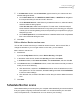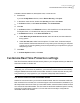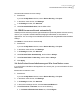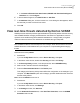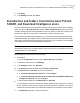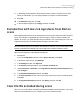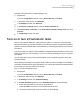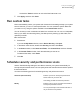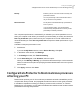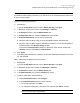2021
Table Of Contents
- Norton™ Internet Security
- Contents
- 1. Welcome to Norton
- 2. Download and install Norton
- 3. Understand and respond to threats
- 4. Manage your security
- 5. Scan your computer
- Run Norton scans to check for threats on your PC
- Create your own custom Norton scans
- Schedule Norton scans
- Customize Real Time Protection settings
- View real-time threats detected by Norton SONAR
- Exclude files and folders from Norton Auto-Protect, SONAR, and Download Intelligence scans
- Exclude files with low-risk signatures from Norton scans
- Clear file IDs excluded during scans
- Turn on or turn off automatic tasks
- Run custom tasks
- Schedule security and performance scans
- Configure Data Protector to block malicious processes affecting your PC
- Set Norton to remove scripts that can be exploited in phishing attempts
- Learn more about Norton Script Control
- 6. Keep secure on the Internet
- Turn Norton Firewall on or off
- Customize Program Rules to change access settings for programs
- Change the order of firewall rules
- Turn off a Traffic rule temporarily
- Allow Internet access for a blocked program
- Turn Firewall Block Notification off
- Turn Browser Protection on
- Learn more about Intrusion Prevention exclusion list
- Set Norton to protect you from exploits, cybercriminals, and zero-day attacks
- Set Norton to monitor applications and block malicious websites from accessing your computer
- Turn off or turn on AutoBlock
- Unblock computers that are blocked by Norton AutoBlock
- Add a device to Device Trust
- Turn off or turn on Download Intelligence
- Turn off or turn on spam filtering
- Define the Internet usage for Norton
- Turn off or turn on Network Cost Awareness
- Learn more about Wi-Fi Security
- Protect your banking information using Norton Safe Web
- 7. Secure your sensitive data
- Add or install the Norton browser extensions to your browser
- Turn off or turn on Norton Safe Web
- Securely search and browse the web using Norton Safe Search
- Scam Insight
- Antiphishing
- Access Norton Password Manager
- Turn on or turn off Norton Password Manager
- Create Norton Password Manager cloud vault
- Delete your Norton Password Manager vault
- Export your Norton Password Manager data
- Import your Norton Password Manager data
- Enable or disable the Norton Security toolbar
- 8. Keep your PC tuned up
- 9. Customize settings
- 10. Find additional solutions
Schedule a Norton Quick Scan, Full System Scan, or Custom Scan
1
Start Norton.
If you see the My Norton window, next to Device Security, click Open.
2
In the Norton main window, double-click Security, and then click Scans.
3
In the Scans window, under Scans and Tasks, click Custom Scan.
4
Click Go.
5
In the Scans window, in the Edit Scan column, click the edit icon next to Quick Scan,
Full System Scan, or a Custom Scan that you previously created.
6
In the Edit Scan window, on the Scan Schedule tab:
■ Under When do you want the scan to run, select an interval, and then select the
timing options.
■ Under Run the scan, select from the options. For most users, it’s best to keep all
boxes checked. This assures that scans run only when you are not using your computer
or when you are not using battery power, and it prevents your computer from going to
sleep during a scan.
7
Click Next.
8
In the Scan Options window, click Save.
Customize Real Time Protection settings
Real Time Protection detects unknown security risks on your computer and lets you determine
what action to take if it finds a risk.
Note: Default settings are recommended for most users. If you want to turn off a feature
temporarily, turn it on as soon as possible. If you want low-risk items removed automatically,
configure SONAR Advanced mode. Auto-Protect checks for viruses and other security risks
every time that you run programs on your computer. Always keep Auto-Protect on.
Set Auto-Protect to scan removable media
Checks for boot viruses when you access removable media. After the removable media has
been scanned for boot viruses, it is not scanned again until it is reinserted or formatted. If you
still suspect that a boot virus infects your removable media, ensure that Auto-Protect is turned
on to rescan the removable media. You then insert the removable media and open it from My
Computer for Auto-Protect to rescan it. You can also scan it manually to verify that the
removable media is not infected.
32Scan your computer
Customize Real Time Protection settings