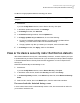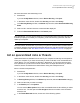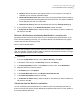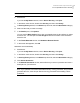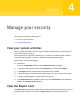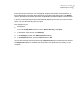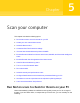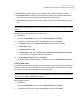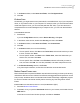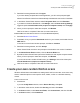2021
Table Of Contents
- Norton™ Internet Security
- Contents
- 1. Welcome to Norton
- 2. Download and install Norton
- 3. Understand and respond to threats
- 4. Manage your security
- 5. Scan your computer
- Run Norton scans to check for threats on your PC
- Create your own custom Norton scans
- Schedule Norton scans
- Customize Real Time Protection settings
- View real-time threats detected by Norton SONAR
- Exclude files and folders from Norton Auto-Protect, SONAR, and Download Intelligence scans
- Exclude files with low-risk signatures from Norton scans
- Clear file IDs excluded during scans
- Turn on or turn off automatic tasks
- Run custom tasks
- Schedule security and performance scans
- Configure Data Protector to block malicious processes affecting your PC
- Set Norton to remove scripts that can be exploited in phishing attempts
- Learn more about Norton Script Control
- 6. Keep secure on the Internet
- Turn Norton Firewall on or off
- Customize Program Rules to change access settings for programs
- Change the order of firewall rules
- Turn off a Traffic rule temporarily
- Allow Internet access for a blocked program
- Turn Firewall Block Notification off
- Turn Browser Protection on
- Learn more about Intrusion Prevention exclusion list
- Set Norton to protect you from exploits, cybercriminals, and zero-day attacks
- Set Norton to monitor applications and block malicious websites from accessing your computer
- Turn off or turn on AutoBlock
- Unblock computers that are blocked by Norton AutoBlock
- Add a device to Device Trust
- Turn off or turn on Download Intelligence
- Turn off or turn on spam filtering
- Define the Internet usage for Norton
- Turn off or turn on Network Cost Awareness
- Learn more about Wi-Fi Security
- Protect your banking information using Norton Safe Web
- 7. Secure your sensitive data
- Add or install the Norton browser extensions to your browser
- Turn off or turn on Norton Safe Web
- Securely search and browse the web using Norton Safe Search
- Scam Insight
- Antiphishing
- Access Norton Password Manager
- Turn on or turn off Norton Password Manager
- Create Norton Password Manager cloud vault
- Delete your Norton Password Manager vault
- Export your Norton Password Manager data
- Import your Norton Password Manager data
- Enable or disable the Norton Security toolbar
- 8. Keep your PC tuned up
- 9. Customize settings
- 10. Find additional solutions
3
Read the license agreement and click Agree.
If you have already accepted the license agreement, you will not be prompted again.
Norton Power Eraser checks for and automatically downloads the new version if available.
4
In the Norton Power Eraser window, select Full System Scan, and click Run Now.
5
If you want to include the Rootkit scan, click Settings, and under Scan and Log Settings,
toggle the option Include Rootkit scan (requires a computer restart) and click Apply.
6
When you see a prompt to restart the computer, click Restart.
Wait for the scan to complete. Follow the on-screen instructions.
Download Norton Power Eraser and run a scan (on Windows XP/Vista)
1
Download
Norton Power Eraser.
2
Press Ctrl + J key, to open the Downloads window in your browser, and double-click the
NPE.exe file.
If the User Account Control window prompts, click Yes or Continue.
3
Read the license agreement, and click Accept.
Norton Power Eraser checks for and prompts to download the new version if available.
4
In the Norton Power Eraser window, click the Scan for Risks icon.
5
By default, Norton Power Eraser performs a Rootkit scan and requires a system restart.
When you see a prompt to restart the computer, click Restart.
If you do not want to include the Rootkit scan, go to Settings, and uncheck the option
Include Rootkit scan (requires a computer restart).
6
Wait for the scan to complete. Follow the on-screen instructions.
Create your own custom Norton scans
While the default Norton automated scan settings work well for most users, some users may
want to customize options to scan specific drives, folders, or files on a schedule that they
choose.
Create a custom scan
1
Start Norton.
If you see the My Norton window, next to Device Security, click Open.
2
In the Norton main window, double-click Security, and then click Scans.
3
In the Scans window, under Scans and Tasks, click Custom Scan, and then click Go.
4
In the Scans window, click Create Scan.
30Scan your computer
Create your own custom Norton scans