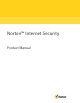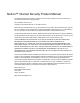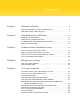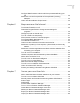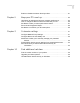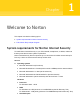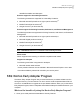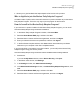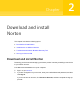2021
Table Of Contents
- Norton™ Internet Security
- Contents
- 1. Welcome to Norton
- 2. Download and install Norton
- 3. Understand and respond to threats
- 4. Manage your security
- 5. Scan your computer
- Run Norton scans to check for threats on your PC
- Create your own custom Norton scans
- Schedule Norton scans
- Customize Real Time Protection settings
- View real-time threats detected by Norton SONAR
- Exclude files and folders from Norton Auto-Protect, SONAR, and Download Intelligence scans
- Exclude files with low-risk signatures from Norton scans
- Clear file IDs excluded during scans
- Turn on or turn off automatic tasks
- Run custom tasks
- Schedule security and performance scans
- Configure Data Protector to block malicious processes affecting your PC
- Set Norton to remove scripts that can be exploited in phishing attempts
- Learn more about Norton Script Control
- 6. Keep secure on the Internet
- Turn Norton Firewall on or off
- Customize Program Rules to change access settings for programs
- Change the order of firewall rules
- Turn off a Traffic rule temporarily
- Allow Internet access for a blocked program
- Turn Firewall Block Notification off
- Turn Browser Protection on
- Learn more about Intrusion Prevention exclusion list
- Set Norton to protect you from exploits, cybercriminals, and zero-day attacks
- Set Norton to monitor applications and block malicious websites from accessing your computer
- Turn off or turn on AutoBlock
- Unblock computers that are blocked by Norton AutoBlock
- Add a device to Device Trust
- Turn off or turn on Download Intelligence
- Turn off or turn on spam filtering
- Define the Internet usage for Norton
- Turn off or turn on Network Cost Awareness
- Learn more about Wi-Fi Security
- Protect your banking information using Norton Safe Web
- 7. Secure your sensitive data
- Add or install the Norton browser extensions to your browser
- Turn off or turn on Norton Safe Web
- Securely search and browse the web using Norton Safe Search
- Scam Insight
- Antiphishing
- Access Norton Password Manager
- Turn on or turn off Norton Password Manager
- Create Norton Password Manager cloud vault
- Delete your Norton Password Manager vault
- Export your Norton Password Manager data
- Import your Norton Password Manager data
- Enable or disable the Norton Security toolbar
- 8. Keep your PC tuned up
- 9. Customize settings
- 10. Find additional solutions
Chapter 1 Welcome to Norton ............................................................... 6
System requirements for Norton Internet Security ................................. 6
FAQ: Norton Early Adopter Program .................................................. 7
Chapter 2 Download and install Norton ............................................ 10
Download and install Norton ........................................................... 10
Install Norton on additional devices .................................................. 12
Troubleshoot with Norton Bootable Recovery Tool ............................... 14
Set up your Secure VPN ................................................................ 16
Chapter 3 Understand and respond to threats ................................ 18
What to do when your device is at risk .............................................. 18
Keep your Norton device security up to date ...................................... 19
View or fix device security risks that Norton detects ............................. 21
Act on quarantined risks or threats ................................................... 22
Chapter 4 Manage your security ......................................................... 25
View your system activities ............................................................. 25
View the Report Card .................................................................... 25
Chapter 5 Scan your computer ........................................................... 27
Run Norton scans to check for threats on your PC .............................. 27
Create your own custom Norton scans .............................................. 30
Schedule Norton scans .................................................................. 31
Customize Real Time Protection settings .......................................... 32
View real-time threats detected by Norton SONAR .............................. 34
Exclude files and folders from Norton Auto-Protect, SONAR, and
Download Intelligence scans .................................................... 35
Exclude files with low-risk signatures from Norton scans ....................... 36
Clear file IDs excluded during scans ................................................. 36
Turn on or turn off automatic tasks ................................................... 37
Run custom tasks ......................................................................... 38
Schedule security and performance scans ......................................... 38
Contents