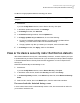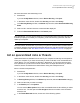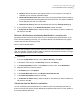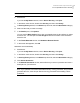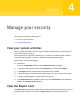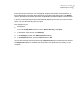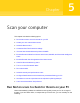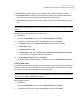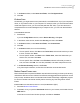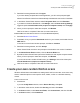2021
Table Of Contents
- Norton™ Internet Security
- Contents
- 1. Welcome to Norton
- 2. Download and install Norton
- 3. Understand and respond to threats
- 4. Manage your security
- 5. Scan your computer
- Run Norton scans to check for threats on your PC
- Create your own custom Norton scans
- Schedule Norton scans
- Customize Real Time Protection settings
- View real-time threats detected by Norton SONAR
- Exclude files and folders from Norton Auto-Protect, SONAR, and Download Intelligence scans
- Exclude files with low-risk signatures from Norton scans
- Clear file IDs excluded during scans
- Turn on or turn off automatic tasks
- Run custom tasks
- Schedule security and performance scans
- Configure Data Protector to block malicious processes affecting your PC
- Set Norton to remove scripts that can be exploited in phishing attempts
- Learn more about Norton Script Control
- 6. Keep secure on the Internet
- Turn Norton Firewall on or off
- Customize Program Rules to change access settings for programs
- Change the order of firewall rules
- Turn off a Traffic rule temporarily
- Allow Internet access for a blocked program
- Turn Firewall Block Notification off
- Turn Browser Protection on
- Learn more about Intrusion Prevention exclusion list
- Set Norton to protect you from exploits, cybercriminals, and zero-day attacks
- Set Norton to monitor applications and block malicious websites from accessing your computer
- Turn off or turn on AutoBlock
- Unblock computers that are blocked by Norton AutoBlock
- Add a device to Device Trust
- Turn off or turn on Download Intelligence
- Turn off or turn on spam filtering
- Define the Internet usage for Norton
- Turn off or turn on Network Cost Awareness
- Learn more about Wi-Fi Security
- Protect your banking information using Norton Safe Web
- 7. Secure your sensitive data
- Add or install the Norton browser extensions to your browser
- Turn off or turn on Norton Safe Web
- Securely search and browse the web using Norton Safe Search
- Scam Insight
- Antiphishing
- Access Norton Password Manager
- Turn on or turn off Norton Password Manager
- Create Norton Password Manager cloud vault
- Delete your Norton Password Manager vault
- Export your Norton Password Manager data
- Import your Norton Password Manager data
- Enable or disable the Norton Security toolbar
- 8. Keep your PC tuned up
- 9. Customize settings
- 10. Find additional solutions
Fix unresolved risks detected during a scan
1
Start Norton.
If you see the My Norton window, next to Device Security, click Open.
2
In the Norton main window, double-click Security, and then click History.
3
In the Security History window, in the Show drop-down list, select Unresolved Security
Risks.
4
Select a risk in the list if there are unresolved risks displayed.
5
Follow the Recommended Action in the Details pane.
Note: Sometimes, you may need to restart your computer after Norton removes a security risk.
If Norton prompts you to restart your computer, you should save any open files, and then
restart your computer.
Note: Run Norton Power Eraser if you think your system is infected. Norton Power Eraser is
a powerful malware removal tool that eliminates the security risks that are difficult to remove.
For more information, See “Run Norton scans to check for threats on your PC” on page 27.
Act on quarantined risks or threats
Quarantined items are isolated from the rest of your computer so that they cannot spread or
infect your computer. If you have an item that you think is infected, but is not identified as a
risk by Norton, you can manually put the item in Quarantine. You can also restore an item
from quarantine if you think it is a low risk. Norton does not repair the item that you restore.
However, Norton can disinfect the restored items during the subsequent scans.
Restore an item from quarantine
1
Start Norton.
If you see the My Norton window, next to Device Security, click Open.
2
In the Norton main window, double-click Security, and then click History.
3
In Security History window, in the Show drop-down list, select the Quarantine category.
4
Select an item that you want to manage.
5
In the Details pane, click Options.
You can use the More Options link to view more details about the item before you select
an action for it. The link opens the File Insight window that contains more information
about the risk.
6
In the Threat Detected window, choose one of the following options:
22Understand and respond to threats
Act on quarantined risks or threats