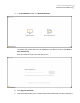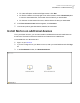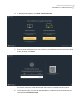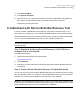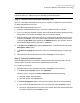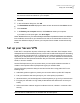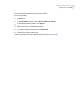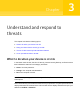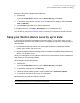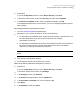2021
Table Of Contents
- Norton™ Internet Security
- Contents
- 1. Welcome to Norton
- 2. Download and install Norton
- 3. Understand and respond to threats
- 4. Manage your security
- 5. Scan your computer
- Run Norton scans to check for threats on your PC
- Create your own custom Norton scans
- Schedule Norton scans
- Customize Real Time Protection settings
- View real-time threats detected by Norton SONAR
- Exclude files and folders from Norton Auto-Protect, SONAR, and Download Intelligence scans
- Exclude files with low-risk signatures from Norton scans
- Clear file IDs excluded during scans
- Turn on or turn off automatic tasks
- Run custom tasks
- Schedule security and performance scans
- Configure Data Protector to block malicious processes affecting your PC
- Set Norton to remove scripts that can be exploited in phishing attempts
- Learn more about Norton Script Control
- 6. Keep secure on the Internet
- Turn Norton Firewall on or off
- Customize Program Rules to change access settings for programs
- Change the order of firewall rules
- Turn off a Traffic rule temporarily
- Allow Internet access for a blocked program
- Turn Firewall Block Notification off
- Turn Browser Protection on
- Learn more about Intrusion Prevention exclusion list
- Set Norton to protect you from exploits, cybercriminals, and zero-day attacks
- Set Norton to monitor applications and block malicious websites from accessing your computer
- Turn off or turn on AutoBlock
- Unblock computers that are blocked by Norton AutoBlock
- Add a device to Device Trust
- Turn off or turn on Download Intelligence
- Turn off or turn on spam filtering
- Define the Internet usage for Norton
- Turn off or turn on Network Cost Awareness
- Learn more about Wi-Fi Security
- Protect your banking information using Norton Safe Web
- 7. Secure your sensitive data
- Add or install the Norton browser extensions to your browser
- Turn off or turn on Norton Safe Web
- Securely search and browse the web using Norton Safe Search
- Scam Insight
- Antiphishing
- Access Norton Password Manager
- Turn on or turn off Norton Password Manager
- Create Norton Password Manager cloud vault
- Delete your Norton Password Manager vault
- Export your Norton Password Manager data
- Import your Norton Password Manager data
- Enable or disable the Norton Security toolbar
- 8. Keep your PC tuned up
- 9. Customize settings
- 10. Find additional solutions
Note: Review the scan results carefully before resolving the threats, since the files that
are removed cannot be restored on your computer.
4
Click Fix.
5
In the confirmation dialog box, click OK.
6
The Remediation window displays the status of each threat under the Action column.
7
Click Continue.
8
In the Reboot your computer window, click Reboot to restart your computer.
If you want to run the scan again, click Scan Again.
Norton Bootable Recovery Tool automatically downloads and updates the latest virus definitions
from the Norton servers when you initiate the scan and are connected to the Internet. The
latest virus definitions helps you secure your computer from the latest viruses and security
threats.
Set up your Secure VPN
Public Wi-Fi is everywhere: airports, coffee shops, malls, and hotels. Free 'hotspots' are so
widespread and convenient that people may connect to them without thinking twice. But reading
emails, checking your bank account, or performing any activity that requires a logon can be
risky when you use public Wi-Fi. If you use public Wi-Fi, your online activities can be monitored.
Cybercriminals can steal personal information like your usernames, passwords, location, chats,
emails, or account numbers.
Secure VPN helps secure your connection when you use a public wireless connection. It
creates a virtual private network (VPN) that encrypts your sensitive data.
Secure VPN helps protect the data you send and receive when using public Wi-Fi in the
following ways:
■ Adds bank-grade encryption to protect your connection while on public Wi-Fi hotspots.
■ Lets you browse the web anonymously so your online privacy is protected.
■ Allows access to your favorite apps and content anywhere you go, as if you were at home.
■ Encrypts your data with a no-log virtual private network that doesn't track or store your
activity.
■ Offers world-class customer support from Norton LifeLock, a leader in consumer online
security.
Note: The Secure VPN feature is not available with all subscriptions.
16Download and install Norton
Set up your Secure VPN