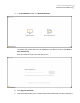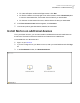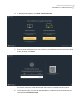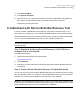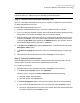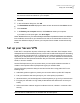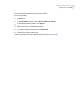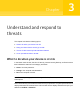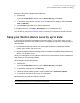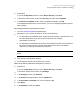2021
Table Of Contents
- Norton™ Internet Security
- Contents
- 1. Welcome to Norton
- 2. Download and install Norton
- 3. Understand and respond to threats
- 4. Manage your security
- 5. Scan your computer
- Run Norton scans to check for threats on your PC
- Create your own custom Norton scans
- Schedule Norton scans
- Customize Real Time Protection settings
- View real-time threats detected by Norton SONAR
- Exclude files and folders from Norton Auto-Protect, SONAR, and Download Intelligence scans
- Exclude files with low-risk signatures from Norton scans
- Clear file IDs excluded during scans
- Turn on or turn off automatic tasks
- Run custom tasks
- Schedule security and performance scans
- Configure Data Protector to block malicious processes affecting your PC
- Set Norton to remove scripts that can be exploited in phishing attempts
- Learn more about Norton Script Control
- 6. Keep secure on the Internet
- Turn Norton Firewall on or off
- Customize Program Rules to change access settings for programs
- Change the order of firewall rules
- Turn off a Traffic rule temporarily
- Allow Internet access for a blocked program
- Turn Firewall Block Notification off
- Turn Browser Protection on
- Learn more about Intrusion Prevention exclusion list
- Set Norton to protect you from exploits, cybercriminals, and zero-day attacks
- Set Norton to monitor applications and block malicious websites from accessing your computer
- Turn off or turn on AutoBlock
- Unblock computers that are blocked by Norton AutoBlock
- Add a device to Device Trust
- Turn off or turn on Download Intelligence
- Turn off or turn on spam filtering
- Define the Internet usage for Norton
- Turn off or turn on Network Cost Awareness
- Learn more about Wi-Fi Security
- Protect your banking information using Norton Safe Web
- 7. Secure your sensitive data
- Add or install the Norton browser extensions to your browser
- Turn off or turn on Norton Safe Web
- Securely search and browse the web using Norton Safe Search
- Scam Insight
- Antiphishing
- Access Norton Password Manager
- Turn on or turn off Norton Password Manager
- Create Norton Password Manager cloud vault
- Delete your Norton Password Manager vault
- Export your Norton Password Manager data
- Import your Norton Password Manager data
- Enable or disable the Norton Security toolbar
- 8. Keep your PC tuned up
- 9. Customize settings
- 10. Find additional solutions
Note: If you create Norton Bootable Recovery Tool on a USB drive, the USB drive should have
a minimum space of 1 GB and should be formatted in FAT32 file system.
Step 3: Launch Norton Bootable Recovery Tool
After you create Norton Bootable Recovery Tool on a DVD or a USB drive, use the media to
run Norton Bootable Recovery Tool.
To launch Norton Bootable Recovery Tool
1
Insert the Norton Bootable Recovery Tool DVD or USB drive that you created.
2
Turn on or restart the infected computer, then enter the BIOS mode by pressing the key
that appears on the screen immediately after your computer restarts.
3
Select the DVD or the USB drive on which you created Norton Bootable Recovery Tool,
and then press Enter. If you use a UEFI-enabled computer, select the recovery media
under the Legacy Boot option instead of the UEFI Boot option. The recovery media is
the Norton Bootable Recovery Tool DVD or USB drive.
4
In the Welcome to NBRT page, select the Boot option. If the booting fails, then select
Boot (Basic Video) option.
5
In the Select Language drop-down list, select your preferred language, and then click
OK.
6
Read the Norton license agreement and then click Agree to launch the tool.
Step 4: Scan and resolve threats
Norton Bootable Recovery Tool identifies and lists all the known security threats. You can
choose what to do with the items that are identified as potential risks.
To scan and resolve threats
1
Read the Norton license agreement and then click Agree to launch the tool.
2
In the Scan your computer section, click Start Scan.
When the scan is complete, the Scan Completed window lists the following:
■ The total number of files scanned
■ The total number of threats detected
3
In the Scan Completed window, review the scan results, and do one of the following:
■ To fix all of the threats that are found on your computer, select the Action column.
■ To perform appropriate actions for each of the threats, select the relevant threat that
you want to resolve under the Action column.
15Download and install Norton
Troubleshoot with Norton Bootable Recovery Tool