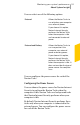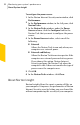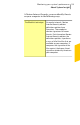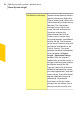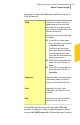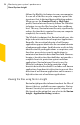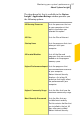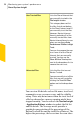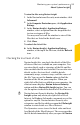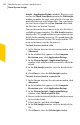2012
Table Of Contents
- Norton™ Internet Security Product Manual
- Contents
- 1. Getting started
- 2. Monitoring your system's performance
- 3. Protecting your files and data
- 4. Responding to security issues
- 5. Protecting Internet activities
- 6. Securing your sensitive data
- 7. Monitoring protection features
- 8. Customizing protection features
- 9. Finding additional solutions
- Index
To configure the power source
1
In the Norton Internet Security main window, click
Performance.
2
In the Performance window, in the left pane, click
Norton Tasks.
3
In the Norton Tasks window, under the Power
Source column, click the Configure link for the
Norton Task that you want to configure the power
source.
4
In the Power Source window, select one of the
following:
1 External
Allows the Norton Task to run only when your
computer uses external power.
1 External and Battery
Allows the Norton Task to run irrespective if the
computer uses external power or battery power.
If you choose this option, Norton Internet
Security performs the Norton Task when the
computer is idle. It does not consider the type of
power source the computer uses.
5
Click OK.
6
In the Norton Tasks window, click Close.
About Norton Insight
Norton Insight allows the smart scanning of files on
your computer. It improves the performance of Norton
Internet Security scans by letting you scan fewer files
without compromising the security of your computer.
Monitoring your system's performance
About System Insight
92