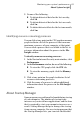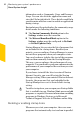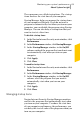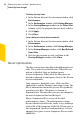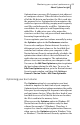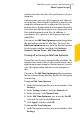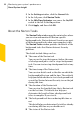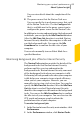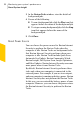2012
Table Of Contents
- Norton™ Internet Security Product Manual
- Contents
- 1. Getting started
- 2. Monitoring your system's performance
- 3. Protecting your files and data
- 4. Responding to security issues
- 5. Protecting Internet activities
- 6. Securing your sensitive data
- 7. Monitoring protection features
- 8. Customizing protection features
- 9. Finding additional solutions
- Index
2
In the Settings window, click the General tab.
3
In the left pane, click Norton Tasks.
4
In the Idle Time Optimizer row, move the On/Off
switch to the left to the On position.
5
Click Apply, and then click OK.
About the Norton Tasks
The NortonTasks window provides an interface where
you can view and monitor all Norton-specific
background tasks. Norton Internet Security runs most
of the background tasks when your computer is idle.
The Norton Tasks window provides the details of the
background tasks that Norton Internet Security
performs.
The details include things such as:
1 The name of the Norton task
You can use the icon that appears before the name
of a background job to start or stop a background
task. You can start or stop a background task at any
time.
1 The timestamp of the Norton task
You can view details such as the date on which the
background job last ran and the time. These details
help you decide whether to start a background task
or wait for Norton Internet Security to run the job
during idle time.
1 The duration of the Norton task
You can view the length of time that a Norton task
ran the last time. The details also help you
determine the length of time a background task
takes to complete if you start it.
1 The background task has run during idle time or
not
This detail helps you determine if a task has already
run during idle time or you should run it.
1 The status of the Norton task
Monitoring your system's performance
About System Insight
88