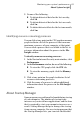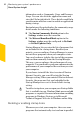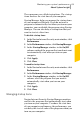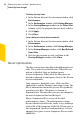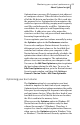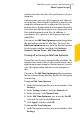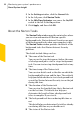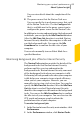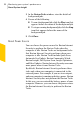2012
Table Of Contents
- Norton™ Internet Security Product Manual
- Contents
- 1. Getting started
- 2. Monitoring your system's performance
- 3. Protecting your files and data
- 4. Responding to security issues
- 5. Protecting Internet activities
- 6. Securing your sensitive data
- 7. Monitoring protection features
- 8. Customizing protection features
- 9. Finding additional solutions
- Index
optimization does not affect the performance of your
computer.
Optimization rearranges file fragments into adjacent
or contiguous clusters in the hard disk. It improves the
computer performance by reading the files into the
memory faster. Optimization also maximizes the usable
free space on a disk by grouping most frequently used
files and infrequently used files. In addition, it
consolidates free space to avoid fragmenting newly
added files.
You can use the IdleTimeOptimizer option to optimize
the boot volume during the idle time. To access the
Idle Time Optimizer option, go to the Norton Internet
Security main window, and then click Settings >
General > Norton Tasks > Idle Time Optimizer.
Turning off or turning on Idle Time Optimizer
Norton Internet Security automatically schedules the
optimization when it detects the installation of a new
application on your computer. Norton Internet Security
runs this optimization only when your computer is
idle.
You can use the IdleTimeOptimizer option to optimize
the boot volume during idle time. By default, this option
is turned on.
To turn off Idle Time Optimizer
1
In the Norton Internet Security main window, click
Settings.
2
In the Settings window, click the General tab.
3
In the left pane, click Norton Tasks.
4
In the Idle Time Optimizer row, move the On/Off
switch to the right to the Off position.
5
Click Apply, and then click OK.
To turn on Idle Time Optimizer
1
In the Norton Internet Security main window, click
Settings.
87Monitoring your system's performance
About System Insight