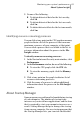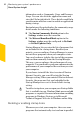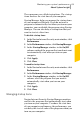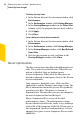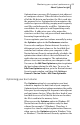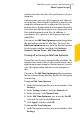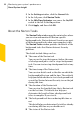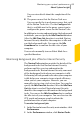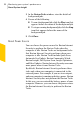2012
Table Of Contents
- Norton™ Internet Security Product Manual
- Contents
- 1. Getting started
- 2. Monitoring your system's performance
- 3. Protecting your files and data
- 4. Responding to security issues
- 5. Protecting Internet activities
- 6. Securing your sensitive data
- 7. Monitoring protection features
- 8. Customizing protection features
- 9. Finding additional solutions
- Index
drive that contains the boot volume. Therefore, it
requires more time to complete optimization.
You can access the Optimize option at the top of the
security status graph in the Performance window. You
can also optimize your boot volume using the Insight
Optimizer option in the Norton Tasks window. The
Insight Optimizer row in the background jobs list that
is available in the Norton Tasks window displays the
details of the boot volume optimization process. You
can view details such as timestamp, duration, and
status of the background job.
To optimize your boot volume from the Performance
window
1
In the Norton Internet Security main window, click
Performance.
2
In the Performance window, at the top of the
security status graph, click Optimize.
To optimize your boot volume from the Norton Tasks
window
1
In the Norton Internet Security main window, click
Performance.
2
In the Performance window, click Norton Tasks.
3
In the Norton Tasks window, under the Norton
Tasks column, click the Play icon that appears
before Insight Optimizer.
About the Idle Time Optimizer
Idle Time Optimizer lets you configure Norton Internet
Security to defragment your boot volume or the local
disk that contains boot volume when your computer
is idle. Norton Internet Security automatically
schedules the optimization when it detects the
installation of an application on your computer and
your computer is idle. If you start using your computer
again, Norton Internet Security stops the optimization
task, and starts optimizing the next time that your
computer is idle. This way, the background job of
Monitoring your system's performance
About System Insight
86