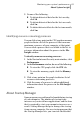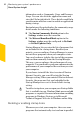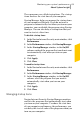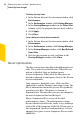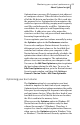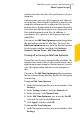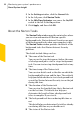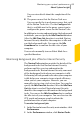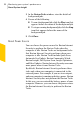2012
Table Of Contents
- Norton™ Internet Security Product Manual
- Contents
- 1. Getting started
- 2. Monitoring your system's performance
- 3. Protecting your files and data
- 4. Responding to security issues
- 5. Protecting Internet activities
- 6. Securing your sensitive data
- 7. Monitoring protection features
- 8. Customizing protection features
- 9. Finding additional solutions
- Index
To delay startup items
1
In the Norton Internet Security main window, click
Performance.
2
In the Performance window, click StartupManager.
3
In the StartupManager window, in the DelayStart
column, select the program that you want to delay.
4
Click Apply.
5
Click Close.
To run delayed startup items manually
1
In the Norton Internet Security main window, click
Performance.
2
In the Performance window, click StartupManager.
3
In the Startup Manager window, click Run Delayed
Items Now.
4
Wait for the program to start, and then in the
Startup Manager window, click Close.
About optimization
The data storage space on a disk is divided into discrete
units. These units are called clusters. When files are
written to the disk, they are broken up into
cluster-sized pieces. When all of the file pieces are
located in adjacent or contiguous clusters, the file can
be accessed quickly.
Your computer’s hard disk stores all of your files,
applications, and the Windows operating system. The
bits of information that make up your files gradually
spread over the disk. This process is known as
fragmentation. The more that you use your computer,
the more fragmented the hard disk gets.
When a fragmented file is accessed, the disk
performance is slower. The performance is slower
because the drive head locates, loads, saves, and keeps
track of all of the fragments of the file. If free space is
also fragmented, the drive head might have to track
adequate free space to store temporary files or newly
added files.
Monitoring your system's performance
About System Insight
84