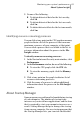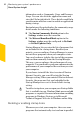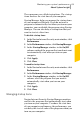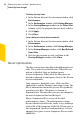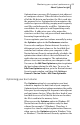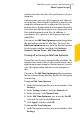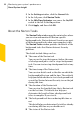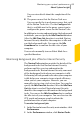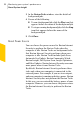2012
Table Of Contents
- Norton™ Internet Security Product Manual
- Contents
- 1. Getting started
- 2. Monitoring your system's performance
- 3. Protecting your files and data
- 4. Responding to security issues
- 5. Protecting Internet activities
- 6. Securing your sensitive data
- 7. Monitoring protection features
- 8. Customizing protection features
- 9. Finding additional solutions
- Index
information such as Community Usage and Resource
Usage. You can also click the application name and
view the File Insight details. These details would help
you determine whether or not to enable an application
during startup.
Norton Internet Security displays the community usage
details under the following conditions:
1 The Norton Community Watch option in the
Settings window must be turned on.
1 The Metered Broadband Mode option in the
Settings window must be configured to No Limit
or Critical Updates Only.
Startup Manager lets you view the list of programs that
are included to the startup items. Based on your
priority, you can configure Startup Manager to run or
not run these programs when your computer starts.
You can also choose to delay the start of the programs
and run them manually from the Startup Manager.
This way, you can enhance the performance of your
computer. You can disable a program and measure the
performance of your computer the next time you start
your computer.
If you choose to install the latest version of Norton
Internet Security, you can still retain the Startup
Manager setting. When you uninstall Norton Internet
Security, the programs that you had added to the
Startup Manager are reset to their default startup
setting.
w
To add a startup item, you can open your Startup folder
that is available in your Windows Start menu and add
programs as required. For more information on adding
programs in Windows Startup, go to Microsoft
Technical Support Web site or Windows online Help.
Disabling or enabling startup items
Whenever you start your computer, there are some
programs that automatically start and run in parallel.
Monitoring your system's performance
About System Insight
82