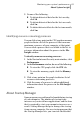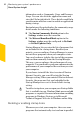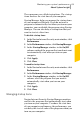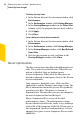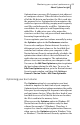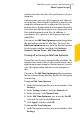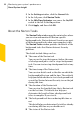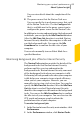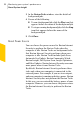2012
Table Of Contents
- Norton™ Internet Security Product Manual
- Contents
- 1. Getting started
- 2. Monitoring your system's performance
- 3. Protecting your files and data
- 4. Responding to security issues
- 5. Protecting Internet activities
- 6. Securing your sensitive data
- 7. Monitoring protection features
- 8. Customizing protection features
- 9. Finding additional solutions
- Index
3
Do one of the following:
1 To obtain historical data for the last one day,
click 1d.
1 To obtain historical data for the last one week,
click 1w.
1 To obtain historical data for the last one month,
click 1m.
Identifying resource-consuming processes
You can click at any point on the CPU graph or memory
graph to obtain a list of the processes that consume
maximum resources of your computer at that point.
You can click a process that is available in the list to
get more information about the process in the File
Insight window.
To identify resource-consuming processes
1
In the Norton Internet Security main window, click
Performance.
2
In the Performance window, do one of the following:
1 To view the CPU graph, click the CPU tab.
1 To view the memory graph, click the Memory
tab.
3
Click at any point on the graph to obtain a list of
resource-consuming processes.
4
Click the name of a process to obtain additional
information about the process in the File Insight
window.
About Startup Manager
Some programs are configured to launch during startup
of your computer. The number of startup items
increases as you install new applications, and the time
that is required to start your computer increases as a
result. Startup Manager helps to manage the startup
items on your computer. For any startup program that
the Startup Manager lists, you can view the detailed
81Monitoring your system's performance
About System Insight