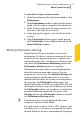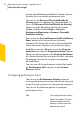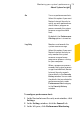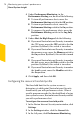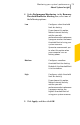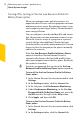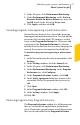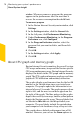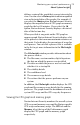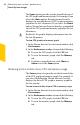2012
Table Of Contents
- Norton™ Internet Security Product Manual
- Contents
- 1. Getting started
- 2. Monitoring your system's performance
- 3. Protecting your files and data
- 4. Responding to security issues
- 5. Protecting Internet activities
- 6. Securing your sensitive data
- 7. Monitoring protection features
- 8. Customizing protection features
- 9. Finding additional solutions
- Index
The Zoom options provide you the magnified view of
the CPU graph and memory graph. For example, if you
select the 10min option, Norton Internet Security
displays the magnified view of CPU graph or memory
graph for the last 10 minutes. If you select the 30min
option, Norton Internet Security displays a magnified
view of the CPU graph and memory graph for the last
30 minutes.
w
By default, the graphs display performance time for
the last 90 minutes.
To view CPU graph and memory graph
1
In the Norton Internet Security main window, click
Performance.
2
In the Performance window, do one of the following:
1 To view the CPU graph, click the CPU tab.
1 To view the memory graph, click the Memory
tab.
1 To obtain a magnified view, click 10min or
30min next to the Zoom option
Obtaining historical data of your CPU and memory usage
The Zoom options also provide you the historical data
of the CPU graph and memory graph. For example, if
you select the 1d option, Norton Internet Security
displays the data of CPU graph or memory graph for
the last one day.
To view historical data of your CPU or memory usage
1
In the Norton Internet Security main window, click
Performance.
2
In the Performance window, do one of the following:
1 To view the CPU graph, click the CPU tab.
1 To view the memory graph, click the Memory
tab.
Monitoring your system's performance
About System Insight
80