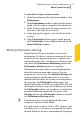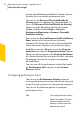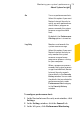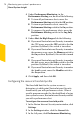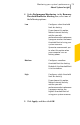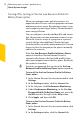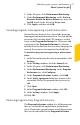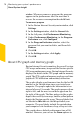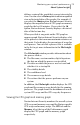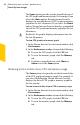2012
Table Of Contents
- Norton™ Internet Security Product Manual
- Contents
- 1. Getting started
- 2. Monitoring your system's performance
- 3. Protecting your files and data
- 4. Responding to security issues
- 5. Protecting Internet activities
- 6. Securing your sensitive data
- 7. Monitoring protection features
- 8. Customizing protection features
- 9. Finding additional solutions
- Index
4
Under Performance Monitoring, in the
PerformanceAlerting row, do one of the following:
1 To turn off performance alerts, move the
PerformanceAlerting switch to the Off position.
1 To turn on performance alerts, move the
PerformanceAlerting switch to the On position.
1 To suppress the performance alerts, move the
Performance Alerting switch to the Log Only
position.
5
Under Alert for High Usage of, do the following:
1 If you want Norton Internet Security to monitor
the CPU usage, move the CPU switch to the On
position. By default, this switch is turned on.
1 If you want Norton Internet Security to monitor
the memory usage, move the Memory switch to
the On position. By default, this switch is turned
on.
1 If you want Norton Internet Security to monitor
the disk usage, move the Disk switch to the On
position. By default, this switch is turned on.
1 If you want Norton Internet Security to monitor
the handle count, move the Handles switch to
the On position.
6
Click Apply, and then click OK.
Configuring the resource threshold profile
The threshold limit for the system resources
determines at which point Norton Internet Security
should notify you with performance alerts. When a
specific program exceeds the threshold limit of using
your system resource, Norton Internet Security notifies
you with a performance alert.
To configure the resource threshold profile
1
In the Norton Internet Security main window, click
Settings.
2
In the Settings window, click the General tab.
3
In the left pane, click Performance Monitoring.
Monitoring your system's performance
About System Insight
74