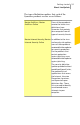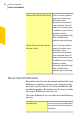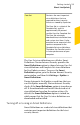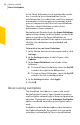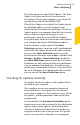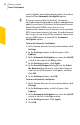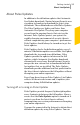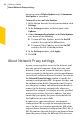2012
Table Of Contents
- Norton™ Internet Security Product Manual
- Contents
- 1. Getting started
- 2. Monitoring your system's performance
- 3. Protecting your files and data
- 4. Responding to security issues
- 5. Protecting Internet activities
- 6. Securing your sensitive data
- 7. Monitoring protection features
- 8. Customizing protection features
- 9. Finding additional solutions
- Index
turn on or turn off Pulse Updates only if Automatic
LiveUpdate is turned on.
To turn off or turn on Pulse Updates
1
In the Norton Internet Security main window, click
Settings.
2
In the Settings window, in the left pane, click
Updates.
3
Under Automatic LiveUpdate, in the Pulse Updates
row, do one of the following:
1 To turn off Pulse Updates, move the On/Off
switch to the right to the Off position.
1 To turn on Pulse Updates, move the On/Off
switch to the left to the On position.
4
In the Settings window, click Apply.
5
Click OK.
About Network Proxy settings
A proxy server regulates access to the Internet, and
prevents external computers from accessing your
network. If you are on a network that uses a proxy
server to connect to the Internet, you can provide proxy
server details to Norton Internet Security. You can use
the Network Proxy Settings window to specify the
automatic configuration URL, the proxy settings, and
the authentication details. Norton Internet Security
uses the proxy settings and authentication details to
connect to the Internet automatically, whenever
required. For example, LiveUpdate uses the specified
proxy server settings to retrieve updates. You must
ensure that you specify the proxy server details for
LiveUpdate to run successfully.
In some cases, your network uses an automatic
configuration URL or script for managing Internet
access. In this case, you must provide the URL of the
required Proxy Automatic Configuration (PAC) file. A
PAC file contains the code that lets your browser know
about the proxy settings for different Web sites over
Getting started
About Network Proxy settings
60