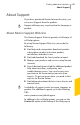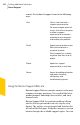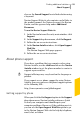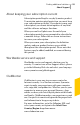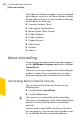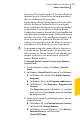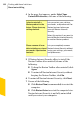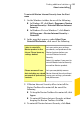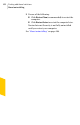2012
Table Of Contents
- Norton™ Internet Security Product Manual
- Contents
- 1. Getting started
- 2. Monitoring your system's performance
- 3. Protecting your files and data
- 4. Responding to security issues
- 5. Protecting Internet activities
- 6. Securing your sensitive data
- 7. Monitoring protection features
- 8. Customizing protection features
- 9. Finding additional solutions
- Index
To uninstall Norton Internet Security from the Start
menu
1
On the Windows taskbar, do one of the following:
1 In Windows XP, click Start > Programs > Norton
Internet Security > Uninstall Norton Internet
Security.
1 In Windows Vista or Windows 7, click Start >
All Programs > Norton Internet Security >
Uninstall.
2
In the page that appears, under Select Your
Uninstall Preference, click one of the following:
Lets you retain your settings,
passwords, and preferences for
Norton features before you
uninstall Norton Internet
Security.
Select this option if you want to
reinstall Norton Internet Security
or another Norton product.
I plan to reinstall a
Norton product in the
future. Please leave my
settings behind.
Lets you completely remove
Norton Internet Security without
saving your settings, passwords,
and preferences.
Please remove all user
data including my stored
passwords & quarantine
contents.
3
If Norton Internet Security offers to install the
Norton Toolbar after uninstall, do one of the
following:
1 To keep the Norton Toolbar after uninstall, click
Agree.
1 To uninstall Norton Internet Security without
keeping the Norton Toolbar, click No.
4
To uninstall Norton Internet Security, click Next.
489Finding additional solutions
About uninstalling