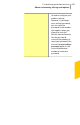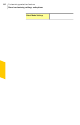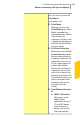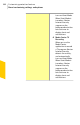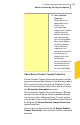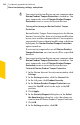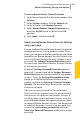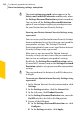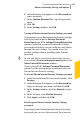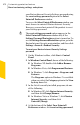2012
Table Of Contents
- Norton™ Internet Security Product Manual
- Contents
- 1. Getting started
- 2. Monitoring your system's performance
- 3. Protecting your files and data
- 4. Responding to security issues
- 5. Protecting Internet activities
- 6. Securing your sensitive data
- 7. Monitoring protection features
- 8. Customizing protection features
- 9. Finding additional solutions
- Index
your Norton Internet Security Settings password using
the reset settings password option in the Select
Uninstall Preference window.
To access the SelectUninstallPreference window, you
must choose to uninstall Norton Internet Security.
However, you need not uninstall the product to reset
your Settings password.
w
The reset settings password option appears in the
Select Uninstall Preference window only if the
Settings Password Protection option is turned on. To
use the SettingsPassword Protection option, go to the
Norton Internet Security main window, and then click
Settings >General >Product Security .
To reset your Norton Internet Security Settings
password
1
On the Windows taskbar, click Start > Control
Panel.
2
In Windows Control Panel, do one of the following:
1 In Windows XP, double-click Add or Remove
Programs.
1 In Windows Vista, click Programs and Features.
1 In Windows 7, click Programs > Programs and
Features.
The Programs option in Windows 7 is available
when you select the Category option in the View
by drop-down list.
3
In the list of currently installed programs, do one
of the following:
1 In Windows XP, click Norton Internet Security,
and then click Change/Remove.
1 In Windows Vista or Windows 7, click Norton
Internet Security, and then click
Uninstall/Change.
4
At the bottom of the Select Your Uninstall
Preference window, click reset settings password.
Customizing protection features
About customizing settings and options
470