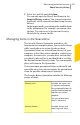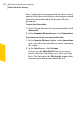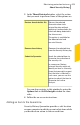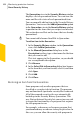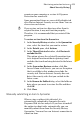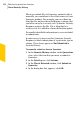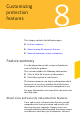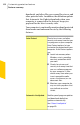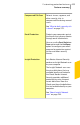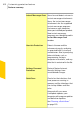2012
Table Of Contents
- Norton™ Internet Security Product Manual
- Contents
- 1. Getting started
- 2. Monitoring your system's performance
- 3. Protecting your files and data
- 4. Responding to security issues
- 5. Protecting Internet activities
- 6. Securing your sensitive data
- 7. Monitoring protection features
- 8. Customizing protection features
- 9. Finding additional solutions
- Index
remain on your computer or restore it if Spyware
Protection has removed it.
Some quarantined items are successfully disinfected
after Norton Internet Security rescans them. You can
also restore such items.
w
If you restore an item to a directory other than its
original location, it may not function properly.
Therefore, it is recommended that you reinstall the
program.
To restore an item from the Quarantine
1
In the SecurityHistory window, in the Quarantine
view, select the item that you want to restore.
2
In the Details pane, click Actions.
3
In the Threat Detected window, click Restore &
exclude this file.
This option returns the selected Quarantine item
to its original location without repairing it and
excludes the item from being detected in the future
scans.
4
In the Quarantine Restore window, click Yes.
In case of non-viral threats, you can use the option
that is available in this window to exclude the
security risk. Norton Internet Security does not
detect the security risks that you exclude in the
future scans.
5
In the Browsefor Folder dialog, select the folder or
drive where you want to restore the file and then
click OK.
6
Click Close.
Manually submitting an item to Symantec
When a virus or other risk is detected, it is
automatically submitted to Symantec Security
Response Web site for analysis. If you have turned off
the option to submit risks automatically, you can
manually submit them from the Security History
Quarantine. You must have an Internet connection to
submit an item.
405Monitoring protection features
About Security History