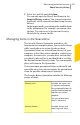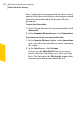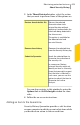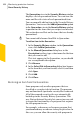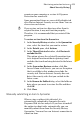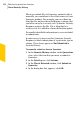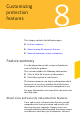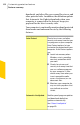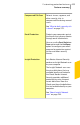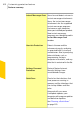2012
Table Of Contents
- Norton™ Internet Security Product Manual
- Contents
- 1. Getting started
- 2. Monitoring your system's performance
- 3. Protecting your files and data
- 4. Responding to security issues
- 5. Protecting Internet activities
- 6. Securing your sensitive data
- 7. Monitoring protection features
- 8. Customizing protection features
- 9. Finding additional solutions
- Index
The Quarantine view in the Security History window
displays a list of quarantined items. You can view the
name and the risk status of each quarantined item.
You can manually add an item to the Security History
Quarantine. You can use the Addto Quarantine option
in the Quarantine view in the SecurityHistory window
to quarantine the items that you suspect are infected.
This action has no effect on the items that are already
quarantined.
w
You cannot add a known Good File to Quarantine.
To add an item to the Quarantine
1
In the SecurityHistory window, in the Quarantine
view, click Add to Quarantine.
2
In the Manual Quarantine dialog box, in the
Description text box, type a short name for the item
that you want to add.
This text appears in the Quarantine, so you should
use a recognizable description.
3
Click Browse.
4
In the Select File to Quarantine dialog box, browse
to the item that you want to add, select it, and then
click Open.
5
Click Add.
6
Click Close.
Restoring an item from the Quarantine
Some programs rely on other programs that are
classified as security risks to function. The program
may not function if a particular security file is removed.
All of the removed security risks are automatically
backed up in the Security History Quarantine. This
way, Norton Internet Security lets you restore any risk
to regain the functionality of a program that requires
the risk program to run.
For example, a shareware or freeware program that
you download may use adware to keep its price low. In
this case, you can allow the security risk program to
Monitoring protection features
About Security History
404