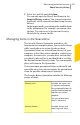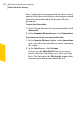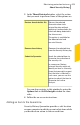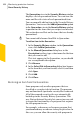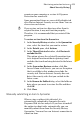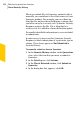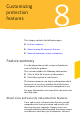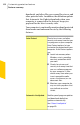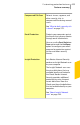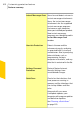2012
Table Of Contents
- Norton™ Internet Security Product Manual
- Contents
- 1. Getting started
- 2. Monitoring your system's performance
- 3. Protecting your files and data
- 4. Responding to security issues
- 5. Protecting Internet activities
- 6. Securing your sensitive data
- 7. Monitoring protection features
- 8. Customizing protection features
- 9. Finding additional solutions
- Index
3
In the Threat Detected window, select the action
that you want to perform. Some of the options are:
Returns the selected
Quarantine item to its
original location without
repairing it and excludes the
item from being detected in
the future scans
This option is available for
the detected viral and
non-viral threats.
Restore & exclude this file
Removes the selected item
from the Security History log
Remove from history
Sends the selected item to
Symantec for evaluation of
the security risk
In some cases, Norton
Internet Security might not
identify an item as a security
threat, but you might suspect
that the item is infected. In
such cases, you can use this
option to submit the item to
Symantec for further
analysis.
Submit to Symantec
You can also navigate to this window by using the
Options link in the File Insight window for some
risks.
4
Follow the on-screen instructions.
Adding an item to the Quarantine
Security History Quarantine provides a safe location
on your computer in which you can isolate items while
you decide on an action to take on each item.
403Monitoring protection features
About Security History