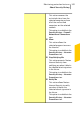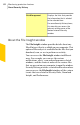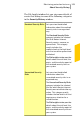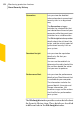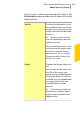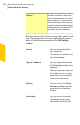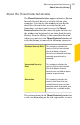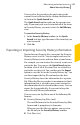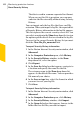2012
Table Of Contents
- Norton™ Internet Security Product Manual
- Contents
- 1. Getting started
- 2. Monitoring your system's performance
- 3. Protecting your files and data
- 4. Responding to security issues
- 5. Protecting Internet activities
- 6. Securing your sensitive data
- 7. Monitoring protection features
- 8. Customizing protection features
- 9. Finding additional solutions
- Index
The data is saved in a comma-separated text format.
When you use this file type option, you can open
and view the file externally without using Security
History.
You can import only the log files that have .mcf file
extension. When you import a log file, the exported list
of Security History information in the log file appears.
This list replaces the current security events list. You
can select an option in the Show drop-down list to view
the option-specific details that are saved in the log file.
To revert to the current Security History list you must
click the Close file: file_name.mcf link.
To export Security History information
1
In the Norton Internet Security main window, click
Advanced.
2
In the Computer Protection pane, click History.
3
In the Security History window, in the Show
drop-down list, select an option.
4
Click Export.
5
In the Save As dialog box that appears, navigate to
a location and specify the name for the file.
The category name in the Show drop-down list
appears as the default file name. You can provide a
file name of your choice.
6
In the Save as type box, select the format in which
you want to save your log file.
7
Click Save.
To import Security History information
1
In the Norton Internet Security main window, click
Advanced.
2
In the Computer Protection pane, click History.
3
In the Security History window, click Import.
4
In the Open dialog box that appears, browse to the
folder that has the file you want to import.
Monitoring protection features
About Security History
400