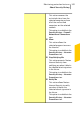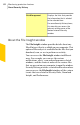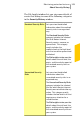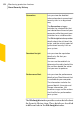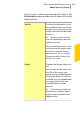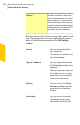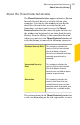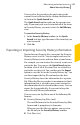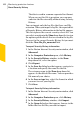2012
Table Of Contents
- Norton™ Internet Security Product Manual
- Contents
- 1. Getting started
- 2. Monitoring your system's performance
- 3. Protecting your files and data
- 4. Responding to security issues
- 5. Protecting Internet activities
- 6. Securing your sensitive data
- 7. Monitoring protection features
- 8. Customizing protection features
- 9. Finding additional solutions
- Index
You can clear the search results and return to the
current Security History list by clicking the black cross
(x) icon in the Quick Search box.
The Quick Search option works on the current view
only. If you want your search to include all of the items
in Security History, you must select the Full History
view.
To search in Security History
1
In the Security History window, in the Quick
Search text box, type the name of the item that you
want to search.
2
Click Go.
Exporting or Importing Security History information
Norton Internet Security lets you export the Security
History events to a file. You can export and save the
Security History events and view them at your leisure.
For example, you can analyze the security events on a
particular day. You can use the Quick Search option
to obtain a list of all of the items that are related to a
particular security risk. You can then use the Export
option to save the list in the Security History log. You
can later import the log file and analyze the data.
Security History stores the information in a separate
file. When the file size reaches its maximum size limit,
information that is related to new events overwrites
the information that is related to older events. You can
export the log periodically, if you want to keep the
entire Security History information.
You can save your log file in one of the following file
formats:
1 Security History Log Files (.mcf)
The .mcf file format is the Security History Log Files
format and is proprietary to Symantec.
When you use this file type option, you can view
the file only in the Security History window.
1 Text Files (.txt)
399Monitoring protection features
About Security History