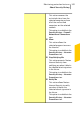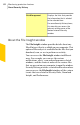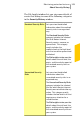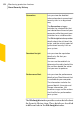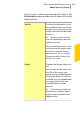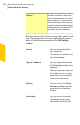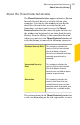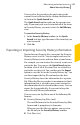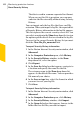2012
Table Of Contents
- Norton™ Internet Security Product Manual
- Contents
- 1. Getting started
- 2. Monitoring your system's performance
- 3. Protecting your files and data
- 4. Responding to security issues
- 5. Protecting Internet activities
- 6. Securing your sensitive data
- 7. Monitoring protection features
- 8. Customizing protection features
- 9. Finding additional solutions
- Index
level. The following are some of the options that are
available in this window:
Returns the selected Quarantine
item to its original location
without repairing it and excludes
the item from being detected in
the future scans
Restore & exclude this
file
Removes the security risk from
your computer and quarantines
it
Remove this file
Excludes the security risk from
future scan
Exclude this program
Removes the selected security
risk item from the Security
History log
Remove from history
Takes you to the Symantec
Security Response Web site
Get help
Sends the security risk to
Symantec
Submit to Symantec
Searching in Security History
You can search the items that are listed in Security
History. You can use the Quick Search option to find
items using a keyword or the name of a security risk.
If you want to view all of the Security History items
that pertain to a particular security risk, you can filter
the items using QuickSearch. For example, if you want
to view all of the alerts that Auto-Protect has generated,
you can type Auto-Protect and filter the list.
Monitoring protection features
About Security History
398