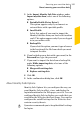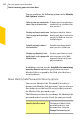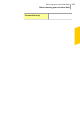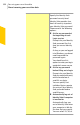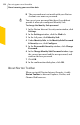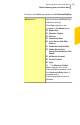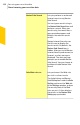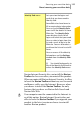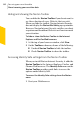2012
Table Of Contents
- Norton™ Internet Security Product Manual
- Contents
- 1. Getting started
- 2. Monitoring your system's performance
- 3. Protecting your files and data
- 4. Responding to security issues
- 5. Protecting Internet activities
- 6. Securing your sensitive data
- 7. Monitoring protection features
- 8. Customizing protection features
- 9. Finding additional solutions
- Index
1 The password must not match with your Norton
Account user name or password.
w
You can set your password hint here if you did not
provide it when you configured Identity Safe.
To change the Identity Safe password
1
In the Norton Internet Security main window, click
Settings.
2
In the Settings window, click the Web tab.
3
In the left pane, click Identity Safe.
4
Under IdentitySafe, in the Identity Safe Password
& Security row, click Configure.
5
In the Password & Security window, click Change
Password.
6
In the Change Identity Safe Password window, type
the current password and the new password, and
confirm the new password.
7
Click OK.
8
In the confirmation dialog box, click OK.
About Norton Toolbar
When you install Norton Internet Security, it adds
Norton Toolbar to Internet Explorer, Firefox, and
Chrome Web browsers.
Securing your sensitive data
About securing your sensitive data
356