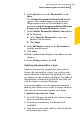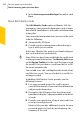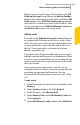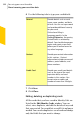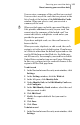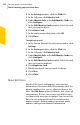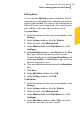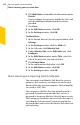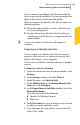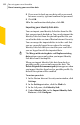2012
Table Of Contents
- Norton™ Internet Security Product Manual
- Contents
- 1. Getting started
- 2. Monitoring your system's performance
- 3. Protecting your files and data
- 4. Responding to security issues
- 5. Protecting Internet activities
- 6. Securing your sensitive data
- 7. Monitoring protection features
- 8. Customizing protection features
- 9. Finding additional solutions
- Index
8
If you want to back up your data with a password
for more security, type and confirm the password.
9
Click OK.
10
In the confirmation dialog box, click OK.
Importing your Identity Safe data
You can import your Identity Safe data from the file
that you previously backed up. You can also import the
Identity Safe data from the portable profile that you
saved in the older version of Norton Internet Security.
You can merge the imported data in to the vault that
you are currently logged in or replace the existing
Identity Safe data that you stored in your vault that
you are logged in with the imported data.
w
The Merge with existing data and Replace existing
data options appear only when you import Identity
Safe data from a backup file.
When you import Identity Safe data from local or
portable profile, you can only merge the data. The
DeleteOriginaldata once merged option appears when
you import the data from local or portable profile. By
default this option will be enabled.
To restore your data
1
In the Norton Internet Security main window, click
Settings.
2
In the Settings window, click the Web tab.
3
In the left pane, click Identity Safe.
4
Under Identity Safe, in the Import Identity Safe
Data row, click Configure.
Securing your sensitive data
About securing your sensitive data
350