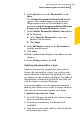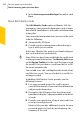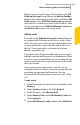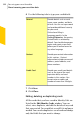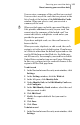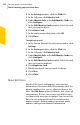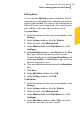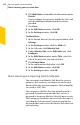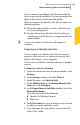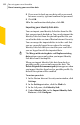2012
Table Of Contents
- Norton™ Internet Security Product Manual
- Contents
- 1. Getting started
- 2. Monitoring your system's performance
- 3. Protecting your files and data
- 4. Responding to security issues
- 5. Protecting Internet activities
- 6. Securing your sensitive data
- 7. Monitoring protection features
- 8. Customizing protection features
- 9. Finding additional solutions
- Index
When you are on a Web page that has forms, the Fill
fields on this page? menu bar in the Norton Toolbar
displays the cards that you saved. You can click the Fill
Form option in the Fill fields on this page? menu bar
and select the card that you want to use to fill the Web
site. You can also use the Fill with Identity Card option
in Identity Safe menu to select the cards.
Adding cards
The cards in the Edit Identity Cards window help you
to automatically fill forms on Web sites with a single
click. You can create cards to store information, such
as personal details, contact details, and credit card
details. You can provide a card name to help you
identify a specific card.
If you have more than one credit card, you can create
multiple cards with different sets of information. When
you visit a transactional Web site, you can provide the
credit card details that are present in any of the cards
that you created.
You can also create anonymous cards for use on
unfamiliar Web sites where you may be uncomfortable
providing your personal information. You can
automatically fill online forms when you visit a Web
site.
To add a card
1
In the Norton Internet Security main window, click
Settings.
2
In the Settings window, click the Web tab.
3
In the left pane, click Identity Safe.
4
Under IdentitySafe, in the EditIdentity Cards row,
click Configure.
5
In the Edit Identity Cards window, click Add Card.
343Securing your sensitive data
About securing your sensitive data