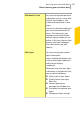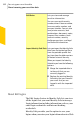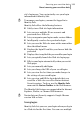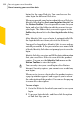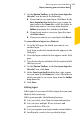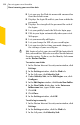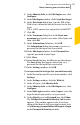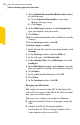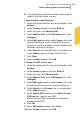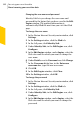2012
Table Of Contents
- Norton™ Internet Security Product Manual
- Contents
- 1. Getting started
- 2. Monitoring your system's performance
- 3. Protecting your files and data
- 4. Responding to security issues
- 5. Protecting Internet activities
- 6. Securing your sensitive data
- 7. Monitoring protection features
- 8. Customizing protection features
- 9. Finding additional solutions
- Index
1 View the details of the date and time when you last
made to the Edit Logins settings
To quick-launch a login Web page
1
In the Norton Internet Security main window, click
Settings.
2
In the Settings window, click the Web tab.
3
In the left pane, click Identity Safe.
4
Under Identity Safe, in the Edit Logins row, click
Configure.
5
In the Edit Logins window, under Logins, select the
login for which you want to launch the Web site.
If you have saved your login in a folder, double-click
the folder and select the login.
6
Under Details, click the URL that is available next
to the Address option to launch the Web site.
7
Click Close.
8
In the Settings window, click OK.
To change the URL of your login
1
In the Norton Internet Security main window, click
Settings.
2
In the Settings window, click the Web tab.
3
In the left pane, click Identity Safe.
4
Under Identity Safe, in the Edit Logins row, click
Configure.
5
In the Edit Logins window, under Logins, select the
login for which you want to launch the Web site.
6
Under Details, click Change that is available next
to the Address option.
7
In the Update URL window, in the Enter the new
URL here box, type the new URL.
Ensure that the URL you modify is valid and is
prefixed with HTTP.
8
Click OK.
9
In the Edit Logins window, click Close.
10
In the Settings window, click OK.
339Securing your sensitive data
About securing your sensitive data