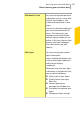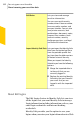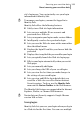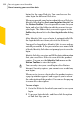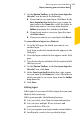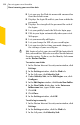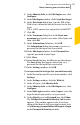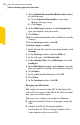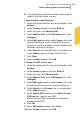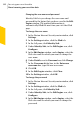2012
Table Of Contents
- Norton™ Internet Security Product Manual
- Contents
- 1. Getting started
- 2. Monitoring your system's performance
- 3. Protecting your files and data
- 4. Responding to security issues
- 5. Protecting Internet activities
- 6. Securing your sensitive data
- 7. Monitoring protection features
- 8. Customizing protection features
- 9. Finding additional solutions
- Index
7
In the Validate Password for Identity Safe window,
do the following:
1 In the Enter the Password box, type your
Identity Safe password.
1 Click Login.
8
In the Edit Logins window, in the Password box,
type your Identity Safe password.
9
Click Close.
10
In the confirmation dialog box, click Yes to save the
changes.
11
In the Settings window, click OK.
To delete a login or a folder
1
In the Norton Internet Security main window, click
Settings.
2
In the Settings window, click the Web tab.
3
In the left pane, click Identity Safe.
4
Under Identity Safe, in the Edit Logins row, click
Configure.
5
In the Edit Logins window, under Logins, select the
Web site name or the folder that you want to delete.
6
Click Delete.
7
In the confirmation dialog box, click OK.
8
Click Close.
9
In the Settings window, click OK.
Managing your URL details
Edit Logins lets you view the URL of the logins that
you saved. You can view the URL of the Web site logins
that you save in Edit Logins.
When you save a login, you can do the following:
1 Quickly launch the Web site login page using the
URL
1 Change the URL of the login manually
Ensure that the URL you change belongs to the
same domain as the current URL.
Securing your sensitive data
About securing your sensitive data
338