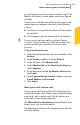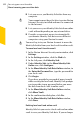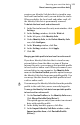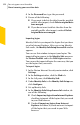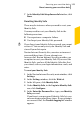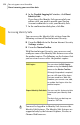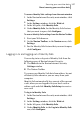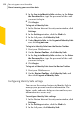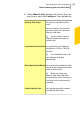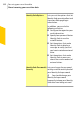2012
Table Of Contents
- Norton™ Internet Security Product Manual
- Contents
- 1. Getting started
- 2. Monitoring your system's performance
- 3. Protecting your files and data
- 4. Responding to security issues
- 5. Protecting Internet activities
- 6. Securing your sensitive data
- 7. Monitoring protection features
- 8. Customizing protection features
- 9. Finding additional solutions
- Index
To access Identity Safe settings from the main window
1
In the Norton Internet Security main window, click
Settings.
2
In the Settings window, click the Web tab.
3
In the left pane, click Identity Safe.
4
Under Identity Safe, for the Identity Safe feature
that you want to open, click Configure.
To access Identity Safe settings from the Norton Toolbar
1
Start your Web browser.
2
On the Norton Toolbar, in the Norton menu, click
Settings.
3
For the Identity Safe feature that you want to open,
click Configure.
Logging in to and logging out of Identity Safe
You can log in to or log out of Identity Safe from the
following areas of Norton Internet Security:
1 The Web tab in the Norton Internet Security
Settings window
1 The Norton Toolbar
To secure your Identity Safe data from others, log out
of Identity Safe whenever you are away from your
computer.
Identity Safe automatically logs you out of the current
vault, when you are logged in to your local vault or
online vault and click Identity Safe Setup to create a
new vault
To log in to Identity Safe
1
In the Norton Internet Security main window, click
Settings.
2
In the Settings window, click the Web tab.
3
In the left pane, click Identity Safe.
4
Under Identity Safe, in the Log in to Identity Safe
row, click Configure.
327Securing your sensitive data
About securing your sensitive data