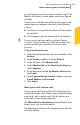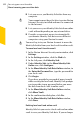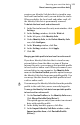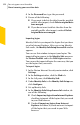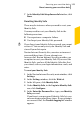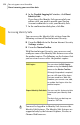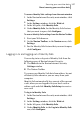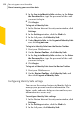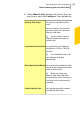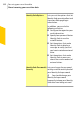2012
Table Of Contents
- Norton™ Internet Security Product Manual
- Contents
- 1. Getting started
- 2. Monitoring your system's performance
- 3. Protecting your files and data
- 4. Responding to security issues
- 5. Protecting Internet activities
- 6. Securing your sensitive data
- 7. Monitoring protection features
- 8. Customizing protection features
- 9. Finding additional solutions
- Index
1 Lets you access you Identity Safe data from any
computer.
w
Your computer must have the latest version Norton
Internet Security installed and must be connected
to the Internet.
1 Lets you access your Identity Safe data from online
vault without depending on any external drive.
1 Provides a convenient means to automatically
synchronize Identity Safe data across different
computers using your Norton Account.
w
You must log in to your Norton Account to move the
Identity Safe data from your local vault to online vault.
To move local vault to online vault
1
In the Norton Internet Security main window, click
Settings.
2
In the Settings window, click the Web tab.
3
In the left pane, click Identity Safe.
4
Under Identity Safe, in the Move Identity Safe
Online row, click Configure.
5
In the Move Identity Safe Data Online window, in
the Enter the Password box, type the password for
your local vault.
6
Click Login.
If you have provided a password of poor strength
while creating the local vault, Identity Safe prompts
you to provide strong password before you move
the data from local vault to online vault.
7
In the Move Identity Safe Data Online window,
click Move Vault.
8
In the confirmation dialog box, click Yes.
9
In the Move Identity Safe Data Online window,
click Done.
Deleting local vault and online vault
Identity Safe lets you create a local vault and an online
vault to save your Identity Safe data. If you no longer
Securing your sensitive data
About securing your sensitive data
322