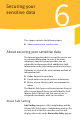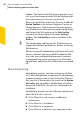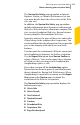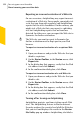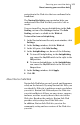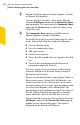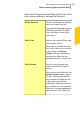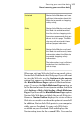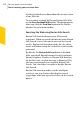2012
Table Of Contents
- Norton™ Internet Security Product Manual
- Contents
- 1. Getting started
- 2. Monitoring your system's performance
- 3. Protecting your files and data
- 4. Responding to security issues
- 5. Protecting Internet activities
- 6. Securing your sensitive data
- 7. Monitoring protection features
- 8. Customizing protection features
- 9. Finding additional solutions
- Index
w
Norton Safe Web supports Internet Explorer, Firefox,
or Chrome Web browsers.
You can view the site safety status of any Web site
using the FullReport option on the Norton Site Safety
pop-up window. You can also use the CommunityBuzz
option on the Norton menu to view the safety status
of the Web sites.
w
The Community Buzz option is available only in
English-language versions of Windows.
For each Web site that you want to know the site safety
status, Norton Safe Web lets you do the following:
1 View the Norton rating.
1 View the community rating.
1 Add your reviews.
1 View the user reviews.
1 View a list of keywords that are tagged to the Web
site.
1 View the threat information and the general
information about the Web site.
If you use a proxy server to connect to the Internet,
you must configure the Network Proxy Settings of
Norton Internet Security.
When you search the Internet using Google, Yahoo, or
Bing search engines, Norton Safe Web displays site
rating icons next to the search results. As you move
the mouse pointer over an icon, a pop-up appears with
site safety and shopping safety information. The
pop-up displays brief information about the safety of
the site. Norton Safe Web also provides a detailed
report about the safety of the Web Sites you visit.
You can click the icon next to the search results or the
Full Report option in the Norton Site Safety pop-up
window to view the detailed report. The report is
displayed on the Norton Safe Web site.
Securing your sensitive data
About securing your sensitive data
306