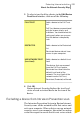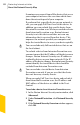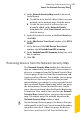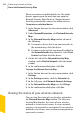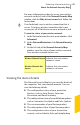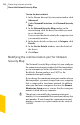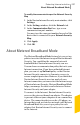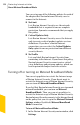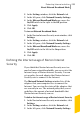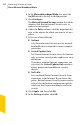2012
Table Of Contents
- Norton™ Internet Security Product Manual
- Contents
- 1. Getting started
- 2. Monitoring your system's performance
- 3. Protecting your files and data
- 4. Responding to security issues
- 5. Protecting Internet activities
- 6. Securing your sensitive data
- 7. Monitoring protection features
- 8. Customizing protection features
- 9. Finding additional solutions
- Index
You can set up one of the following policies for each of
the adapter that Norton Internet Security uses to
connect to the Internet:
1 No Limit
Lets Norton Internet Security use the network
bandwidth that is required to ensure complete
protection. Symantec recommends that you apply
this policy.
1 Critical Updates Only
Lets Norton Internet Security access the Internet
only to receive critical product updates or virus
definitions. If you have a limited Internet
connection, you can select the Critical Updates
Only option to ensure protection from different
security threats.
1 No Traffic
Lets you block Norton Internet Security from
connecting to the Internet. If you choose this policy,
Norton Internet Security cannot receive critical
virus definitions and program updates, which can
lead to potential dangers and virus attacks.
Turning off or turning on Metered Broadband Mode
You can set up policies to restrict the Internet usage
of Norton Internet Security. If you do not want to
restrict the Internet usage of Norton Internet Security,
you can turn off Metered Broadband Mode.
If you feel that Norton Internet Security uses too much
network bandwidth, you can turn on Metered
Broadband Mode. Then, you can set up policies to
restrict the Internet usage of Norton Internet Security.
Norton Internet Security connects to the Internet based
on the policy that you set up in the Metered Network
Settings window. By default, Metered Broadband
Mode is turned on.
To turn off Metered Broadband Mode
1
In the Norton Internet Security main window, click
Settings.
Protecting Internet activities
About Metered Broadband Mode
298