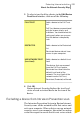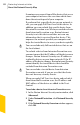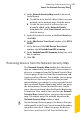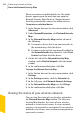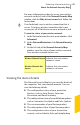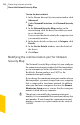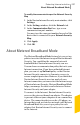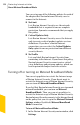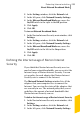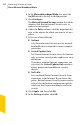2012
Table Of Contents
- Norton™ Internet Security Product Manual
- Contents
- 1. Getting started
- 2. Monitoring your system's performance
- 3. Protecting your files and data
- 4. Responding to security issues
- 5. Protecting Internet activities
- 6. Securing your sensitive data
- 7. Monitoring protection features
- 8. Customizing protection features
- 9. Finding additional solutions
- Index
To modify the communication port for Network Security
Map
1
In the Norton Internet Security main window, click
Settings.
2
In the Settings window, click the Network tab.
3
In the Communication Port box, type a new
communication port number.
You must use the same port number for each of the
device that is connected to your Network Security
Map.
4
Click Apply.
5
Click OK.
About Metered Broadband Mode
The Metered Broadband Mode feature lets you set up
policies to restrict the Internet usage of Norton Internet
Security. You can define the amount of network
bandwidth that Norton Internet Security can use.
You can choose a communication policy that suits your
Internet connection. If you have unlimited Internet
plan, you can set up No Limit policy so that Norton
Internet Security connects to Symantec servers to
ensure complete protection. However, if you think that
Norton Internet Security uses too much of your
Internet connection, you can restrict the Internet usage
of Norton Internet Security. Metered Broadband Mode
helps you manage the data transfer between Norton
Internet Security and your adapter.
To connect to the Internet, Norton Internet Security
accesses the gateway through an adapter. The adapter
is present either on your computer or on a connecting
device. The connecting device can be a 3G phone, an
Internet data card, or a wireless network card. Metered
Broadband Mode lets you set up a policy for each
adapter that Norton Internet Security uses to connect
to the Internet.
297Protecting Internet activities
About Metered Broadband Mode