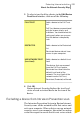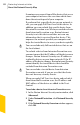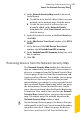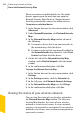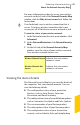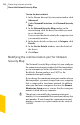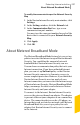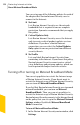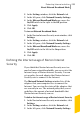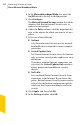2012
Table Of Contents
- Norton™ Internet Security Product Manual
- Contents
- 1. Getting started
- 2. Monitoring your system's performance
- 3. Protecting your files and data
- 4. Responding to security issues
- 5. Protecting Internet activities
- 6. Securing your sensitive data
- 7. Monitoring protection features
- 8. Customizing protection features
- 9. Finding additional solutions
- Index
For more information on how to secure your wireless
network, on the left side of the Network Security Map
window, click the Why is it not secure link. Follow the
instructions.
w
You should only trust a wireless connection that is
secure. Trusting a wireless connection that is not
secure puts all of the devices on your network at risk.
To view the status of your wireless network
1
In the Norton Internet Security main window, click
Advanced.
2
Under NetworkProtection, click Network Security
Map.
3
On the left side of the Network Security Map
window, view the status of your wireless network.
Your wireless network statuses are:
Indicates that your wireless
network is secure
Wireless Network Secure
Indicates that your wireless
network is not secure
Wireless Network Not
Secure
Viewing the device details
The Network Security Map lets you view the details of
the computers that you remotely monitor. You can
view the following details:
1 The configuration status of your protection
features, such as Auto-Protect, Intrusion
Prevention, and Email Scanning
1 The configuration status of your definition updates,
such as Automatic LiveUpdate and Pulse Updates
1 The version number of your Norton product
1 The subscription status of your Norton product
1 The configuration status of your transaction
security, such as Identity Safe and Antiphishing
295Protecting Internet activities
About the Network Security Map