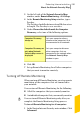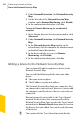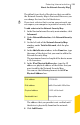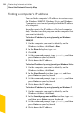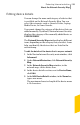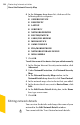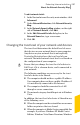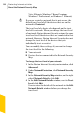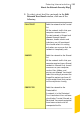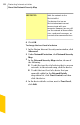2012
Table Of Contents
- Norton™ Internet Security Product Manual
- Contents
- 1. Getting started
- 2. Monitoring your system's performance
- 3. Protecting your files and data
- 4. Responding to security issues
- 5. Protecting Internet activities
- 6. Securing your sensitive data
- 7. Monitoring protection features
- 8. Customizing protection features
- 9. Finding additional solutions
- Index
To edit network details
1
In the Norton Internet Security main window, click
Advanced.
2
Under NetworkProtection, click Network Security
Map.
3
In the Network Security Map window, on the right
side of Network Details, click Edit.
4
In the Edit Network Details dialog box, in the
Network Name box, type a new name.
5
Click OK.
Changing the trust level of your network and devices
The trust level determines the default level of access
that devices on your network have to your computer.
Any device on your network that is not explicitly
Trusted or Restricted uses the trust level of your
network. The initial network trust level is set based on
the configuration of your computer.
w
Ensure that you change the trust level of a device to
Full Trust, if it is a known device, and is connected to
your network.
The following conditions are necessary for the trust
level of a device to be Shared:
1 The computer should not have a public IP address.
Your computer does not have a public IP address if
it is not directly connected to the Internet.
1 The computer should be connected to a LAN
through a secure connection.
1 The network category should be private in Windows
Vista.
In addition, the trust level of a device is Shared in any
of the following cases:
1 When the computer on the network has one or more
folders or printers that are shared
1 When the computer is Media Center compatible (for
example, if you have Windows XP Media Center
Edition, Windows Vista Home Premium, Windows
287Protecting Internet activities
About the Network Security Map