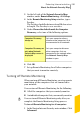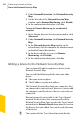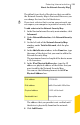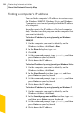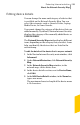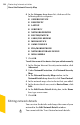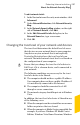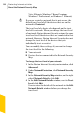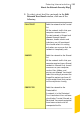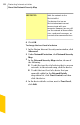2012
Table Of Contents
- Norton™ Internet Security Product Manual
- Contents
- 1. Getting started
- 2. Monitoring your system's performance
- 3. Protecting your files and data
- 4. Responding to security issues
- 5. Protecting Internet activities
- 6. Securing your sensitive data
- 7. Monitoring protection features
- 8. Customizing protection features
- 9. Finding additional solutions
- Index
Finding a computer's IP address
You can find a computer's IP address in various ways.
On Windows 2000/XP, Windows Vista, and Windows
7 computers, you can use Ipconfig to find the IP address
of a computer.
Ipconfig reports the IP address of its local computer
only. You must run this program on the computer that
you want to identify.
To find an IP address by using Ipconfig on Windows
2000/XP
1
On the computer you want to identify, on the
Windows taskbar, click Start > Run.
2
In the Run dialog box, type cmd.
3
Click OK.
4
At the command prompt, type ipconfig, and then
press Enter on your keyboard.
5
Write down the IP address.
To find an IP address by using Ipconfig on Windows Vista
1
On the computer you want to identify, on the
Windows taskbar, click Start.
2
In the Start Search text box, type cmd, and then
press Enter on your keyboard.
3
At the command prompt, type ipconfig, and then
press Enter on your keyboard.
4
Write down the IP address.
To find an IP address by using Ipconfig on Windows 7
1
On the computer you want to identify, on the
Windows taskbar, click Start.
2
In the Searchprograms and files text box, type cmd,
and then press Enter on your keyboard.
3
At the command prompt, type ipconfig, and then
press Enter on your keyboard.
4
Write down the IP address.
Protecting Internet activities
About the Network Security Map
284