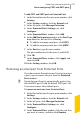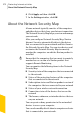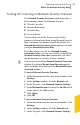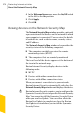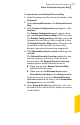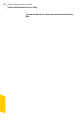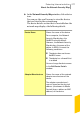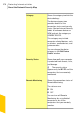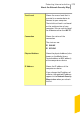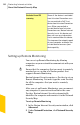2012
Table Of Contents
- Norton™ Internet Security Product Manual
- Contents
- 1. Getting started
- 2. Monitoring your system's performance
- 3. Protecting your files and data
- 4. Responding to security issues
- 5. Protecting Internet activities
- 6. Securing your sensitive data
- 7. Monitoring protection features
- 8. Customizing protection features
- 9. Finding additional solutions
- Index
4
In the WelcomeScreen row, move the On/Off switch
to the left to the On position.
5
Click Apply.
6
Click OK.
Viewing devices on the Network Security Map
The Network SecurityMap window provides a pictorial
representation of the devices on the network to which
your computer is connected. You can view the details
of each device, such as device name, security status,
and IP address.
The Network Security Map window also provides the
security status of the following computers:
1 The computer on which you view the remote
monitoring status (MY PC)
1 The computers that are remotely monitored
The trust level of the device appears at the bottom of
the icon in the network map.
Norton Internet Security displays devices in the
following order:
1 MY PC
1 Devices with online connection status
1 Devices with offline connection status
When you connect a new device to your network,
Norton Internet Security automatically refreshes the
NetworkSecurityMap window and displays the device.
w
Norton Internet Security requires you to configure the
Symantec Security Driver to open the Network Security
Map. You cannot install the Symantec Security Driver
when you run LiveUpdate. You can either allow the
Norton LiveUpdate to complete or close the Norton
LiveUpdate session before you install the Symantec
Security Driver.
Protecting Internet activities
About the Network Security Map
274