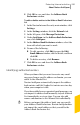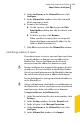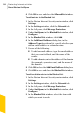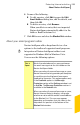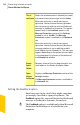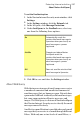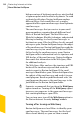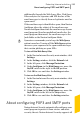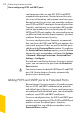2012
Table Of Contents
- Norton™ Internet Security Product Manual
- Contents
- 1. Getting started
- 2. Monitoring your system's performance
- 3. Protecting your files and data
- 4. Responding to security issues
- 5. Protecting Internet activities
- 6. Securing your sensitive data
- 7. Monitoring protection features
- 8. Customizing protection features
- 9. Finding additional solutions
- Index
To import an address book
1
In the Norton Internet Security main window, click
Settings.
2
In the Settings window, click the Network tab.
3
In the left pane, click Message Protection.
4
Under AntiSpam, in the Allowed List row, click
Configure.
5
In the Allowed List window, click Import.
6
Click OK to save and close the AllowedList window.
To add entries to your Allowed List
1
In the Norton Internet Security main window, click
Settings.
2
In the Settings window, click the Network tab.
3
In the left pane, click Message Protection.
4
Under AntiSpam, in the Allowed List row, click
Configure.
5
In the Allowed List window, click Add.
6
In the Add Email Address dialog box, in the
Address Type drop-down list, specify whether you
add an email address or a domain name.
7
Do one of the following:
1 To add an email address, type the email address
that you want to allow, and optionally, the name
of the sender.
1 To add a domain name, type the address of the
domain (for example, symantec.com), and
optionally, the name of the domain.
8
Click OK to close the AddEmail Address dialog box.
9
Click OK to save and close the AllowedList window.
To edit or delete entries in the Allowed List
1
In the Norton Internet Security main window, click
Settings.
2
In the Settings window, click the Network tab.
3
In the left pane, click Message Protection.
Protecting Internet activities
About Norton AntiSpam
262