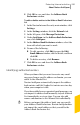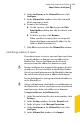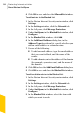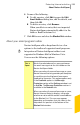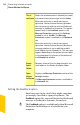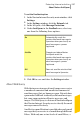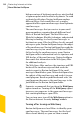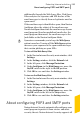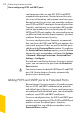2012
Table Of Contents
- Norton™ Internet Security Product Manual
- Contents
- 1. Getting started
- 2. Monitoring your system's performance
- 3. Protecting your files and data
- 4. Responding to security issues
- 5. Protecting Internet activities
- 6. Securing your sensitive data
- 7. Monitoring protection features
- 8. Customizing protection features
- 9. Finding additional solutions
- Index
8
Click OK to save and close the Address Book
Exclusions window.
To edit or delete entries in the Address Book Exclusions
list
1
In the Norton Internet Security main window, click
Settings.
2
In the Settings window, click the Network tab.
3
In the left pane, click Message Protection.
4
Under AntiSpam, in the Address Book Exclusions
row, click Configure.
5
In the Address Book Exclusions window, select the
item with which you want to work.
6
Do one of the following:
1 To edit an entry, click Edit to open the Edit
EmailAddress window, edit the details, and then
click OK.
1 To delete an entry, click Remove.
7
Click OK to save and close the Address Book
Exclusions window.
Identifying authorized senders
When you know that you want to receive any email
messages from a specific address or domain, you can
add it to the Allowed List.
Norton AntiSpam automatically imports the address
book entries and Safe Sender List entries once in a day
when your computer is idle.
If you have added a new supported email program, you
can import its address book manually to your Allowed
List immediately or at any time. You can also add
names and domains to the Allowed List individually.
w
Before you import the address book, you can specify
your Address Book Exclusions. Norton AntiSpam does
not import the email addresses that you add to the
Address Book Exclusions list.
261Protecting Internet activities
About Norton AntiSpam