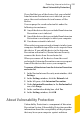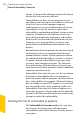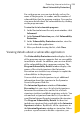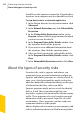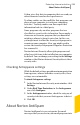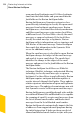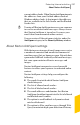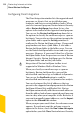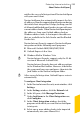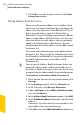2012
Table Of Contents
- Norton™ Internet Security Product Manual
- Contents
- 1. Getting started
- 2. Monitoring your system's performance
- 3. Protecting your files and data
- 4. Responding to security issues
- 5. Protecting Internet activities
- 6. Securing your sensitive data
- 7. Monitoring protection features
- 8. Customizing protection features
- 9. Finding additional solutions
- Index
notifies the successful integration of Norton AntiSpam
with your email client.
Norton AntiSpam also automatically imports the lists
of addresses from the supported email programs during
the initial client integration. It helps you keep your list
of allowed and blocked email senders in sync with your
current address books. When Norton AntiSpam imports
the addresses from your Outlook address book or
Windows address book, it also imports the addresses
that are available in the Safe Sender and the Blocked
Sender lists.
Norton Internet Security supports Norton AntiSpam
integration with the following email programs:
1 Microsoft Outlook 2002/2003/2007/2010
1 Outlook Express 6.0 or later
1 Windows Mail in Windows Vista
w
Norton Internet Security supports only the 32-bit
version of Microsoft Outlook 2010.
Norton Internet Security does not add any options
to the Windows Mail toolbar. However, it identifies
the spam email messages and moves them into the
Junk folder or the Norton AntiSpam folder.
w
After successful integration, Outlook Express restarts
automatically.
To configure Client Integration
1
In the Norton Internet Security main window, click
Settings.
2
In the Settings window, click the Network tab.
3
In the left pane, click Message Protection.
4
Under AntiSpam, in the Client Integration row,
click Configure.
5
In the Client Integration window, check the
programs with which you want Norton AntiSpam
to integrate.
6
Select one or more address books to be imported
automatically into your Allowed List.
259Protecting Internet activities
About Norton AntiSpam