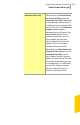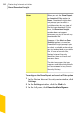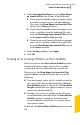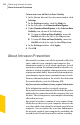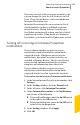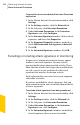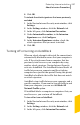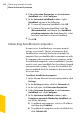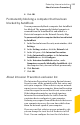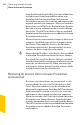2012
Table Of Contents
- Norton™ Internet Security Product Manual
- Contents
- 1. Getting started
- 2. Monitoring your system's performance
- 3. Protecting your files and data
- 4. Responding to security issues
- 5. Protecting Internet activities
- 6. Securing your sensitive data
- 7. Monitoring protection features
- 8. Customizing protection features
- 9. Finding additional solutions
- Index
6
Click OK.
Permanently blocking a computer that has been
blocked by AutoBlock
You can permanently block a computer that AutoBlock
has blocked. The permanently blocked computer is
removed from the AutoBlock list and added as a
Restricted computer in the Network Security Map.
To permanently block a computer that has been blocked
by AutoBlock
1
In the Norton Internet Security main window, click
Settings.
2
In the Settings window, click the Network tab.
3
In the left pane, click Intrusion Prevention.
4
Under Intrusion Prevention, in the Intrusion
AutoBlock row, click Configure.
5
In the Intrusion AutoBlock window, under
Computers currently blocked by AutoBlock, click
the computer that you want to block permanently.
6
Click Restrict.
7
Click OK.
About Intrusion Prevention exclusion list
The Intrusion Prevention System in Norton Internet
Security scans all the network traffic that enters and
exits your computer. When a device on your network
requests access to your computer, Intrusion Prevention
scans this request to ensure that it is not a virus attack.
If the information matches an attack signature,
Intrusion Prevention blocks the traffic from the
suspicious device and protects your computer.
Scanning every request from all the devices that access
your computer increases the scan time which slows
down the network speed of your computer.
If you are sure that a device on your network is safe,
you can change the trust level of the device to Full
Trust. You can configure the trust level of a device
249Protecting Internet activities
About Intrusion Prevention