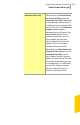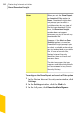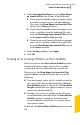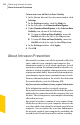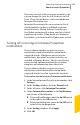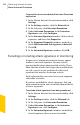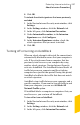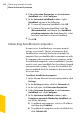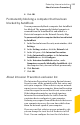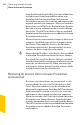2012
Table Of Contents
- Norton™ Internet Security Product Manual
- Contents
- 1. Getting started
- 2. Monitoring your system's performance
- 3. Protecting your files and data
- 4. Responding to security issues
- 5. Protecting Internet activities
- 6. Securing your sensitive data
- 7. Monitoring protection features
- 8. Customizing protection features
- 9. Finding additional solutions
- Index
4
Under Intrusion Prevention, in the Intrusion
AutoBlock row, click Configure.
5
In the Intrusion AutoBlock window, under
AutoBlock, do one of the following:
1 To turn off Intrusion AutoBlock, click Off.
1 To turn on Intrusion AutoBlock, click On
(Recommended), and then in the AutoBlock
attacking computers for drop-down list, select
how long you want to turn on AutoBlock.
6
Click OK.
Unblocking AutoBlocked computers
In some cases, AutoBlock may recognize normal
activity as an attack. The list of computers that
AutoBlock has currently blocked may include the
computer that you should be able to communicate with.
If a computer that you need to access appears on the
list of blocked computers, you can unblock it. You may
want to reset your AutoBlock list if you have changed
your protection settings. To reset the AutoBlock list,
you can unblock all of the computers that are on the
list at one time.
To unblock AutoBlocked computers
1
In the Norton Internet Security main window, click
Settings.
2
In the Settings window, click the Network tab.
3
In the left pane, click Intrusion Prevention.
4
Under Intrusion Prevention, in the Intrusion
AutoBlock row, click Configure.
5
In the Intrusion AutoBlock window, under
Computers currently blocked by AutoBlock, do
one of the following:
1 To unblock one computer, select its IP address,
and then click Unblock.
1 To unblock all computers on the AutoBlock list,
click Unblock All.
Protecting Internet activities
About Intrusion Prevention
248