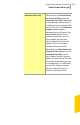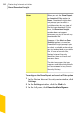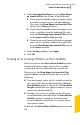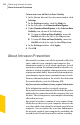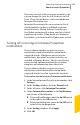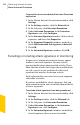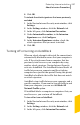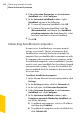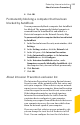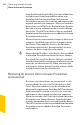2012
Table Of Contents
- Norton™ Internet Security Product Manual
- Contents
- 1. Getting started
- 2. Monitoring your system's performance
- 3. Protecting your files and data
- 4. Responding to security issues
- 5. Protecting Internet activities
- 6. Securing your sensitive data
- 7. Monitoring protection features
- 8. Customizing protection features
- 9. Finding additional solutions
- Index
6
Click OK.
To include the attack signatures that were previously
excluded
1
In the Norton Internet Security main window, click
Settings.
2
In the Settings window, click the Network tab.
3
In the left pane, click Intrusion Prevention.
4
Under Intrusion Prevention, in the Intrusion
Signatures row, click Configure.
5
In the Intrusion Signatures window, check the
attack signatures that you want to include.
6
Click OK.
Turning off or turning on AutoBlock
When an attack attempt is detected, the connection is
automatically blocked to ensure that your computer is
safe. If the attack comes from a computer that has
previously tried to access your computer by using
another attack signature, Norton Internet Security
activates AutoBlock. The AutoBlock feature blocks all
traffic between your computer and the attacking
computer for a specific time period. During this period,
AutoBlock also blocks the traffic that does not match
an attack signature.
AutoBlock stops traffic between your computer and a
specific computer. If you want to stop all traffic to and
from your computer, you can use the Block All
Network Traffic option.
If AutoBlock blocks a computer or computers that you
need to access, you can turn off AutoBlock.
To turn off or turn on AutoBlock
1
In the Norton Internet Security main window, click
Settings.
2
In the Settings window, click the Network tab.
3
In the left pane, click Intrusion Prevention.
247Protecting Internet activities
About Intrusion Prevention