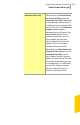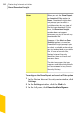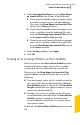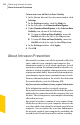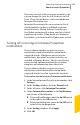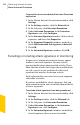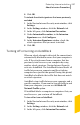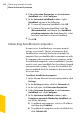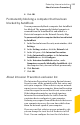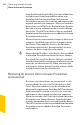2012
Table Of Contents
- Norton™ Internet Security Product Manual
- Contents
- 1. Getting started
- 2. Monitoring your system's performance
- 3. Protecting your files and data
- 4. Responding to security issues
- 5. Protecting Internet activities
- 6. Securing your sensitive data
- 7. Monitoring protection features
- 8. Customizing protection features
- 9. Finding additional solutions
- Index
If you are sure that a device on your network is safe,
you can change the trust level of the device to Full
Trust. These trusted devices can be excluded from
Intrusion Prevention scan.
Intrusion Prevention relies on an extensive list of
attack signatures to detect and block suspicious
network activity. Norton Internet Security runs
LiveUpdate automatically to keep your list of attack
signatures up to date. If you do not use Automatic
LiveUpdate, you should run LiveUpdate once a week.
Turning off or turning on Intrusion Prevention
notifications
You can choose whether you want to receive
notifications when Intrusion Prevention blocks
suspected attacks. Whether or not you receive
notifications, Intrusion Prevention activities are
recorded in Security History. The Security History
entries include information about the attacking
computer and information about the attack.
You can choose whether you want to receive
notifications when Intrusion Prevention blocks
suspected attacks based on a particular signature.
To turn off or turn on Intrusion Prevention notifications
1
In the Norton Internet Security main window, click
Settings.
2
In the Settings window, click the Network tab.
3
In the left pane, click Intrusion Prevention.
4
Under Intrusion Prevention, in the Notifications
row, do one of the following:
1 To turn off notifications, move the On/Off switch
to the right to the Off position.
1 To turn on notifications, move the On/Off switch
to the left to the On position.
5
In the Settings window, click Apply.
6
Click OK.
245Protecting Internet activities
About Intrusion Prevention