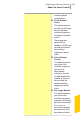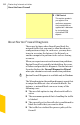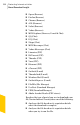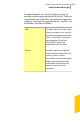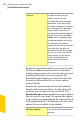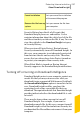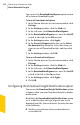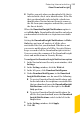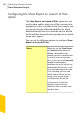2012
Table Of Contents
- Norton™ Internet Security Product Manual
- Contents
- 1. Getting started
- 2. Monitoring your system's performance
- 3. Protecting your files and data
- 4. Responding to security issues
- 5. Protecting Internet activities
- 6. Securing your sensitive data
- 7. Monitoring protection features
- 8. Customizing protection features
- 9. Finding additional solutions
- Index
You can use the Download Intelligence option to turn
off or turn on Download Insight.
To turn off Download Intelligence
1
In the Norton Internet Security main window, click
Settings.
2
In the Settings window, click the Web tab.
3
In the left pane, click Download Intelligence.
4
In the Download Intelligence row, move the On/Off
switch to the right to the Off position.
5
In the Settings window, click Apply.
6
In the Security Request dialog box, in the Select
the duration drop-down list, select how long you
want to turn off Download Insight, and then click
OK.
7
In the Settings window, click OK.
To turn on Download Intelligence
1
In the Norton Internet Security main window, click
Settings.
2
In the Settings window, click the Web tab.
3
In the left pane, click Download Intelligence.
4
In the Download Intelligence row, move the On/Off
switch to the left to the On position.
5
In the Settings window, click Apply.
6
Click OK.
Configuring the Download Insight Notifications option
You can use the Download Insight Notifications option
to choose when you want Download Insight to display
notifications.
By default, the Download Insight Notifications option
is set to On. Based on the type of portal you use to
download your file, Norton Internet Security does one
of the following:
1 Notifies you each time when you download an
executable file.
Protecting Internet activities
About Download Insight
238