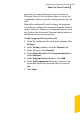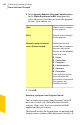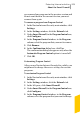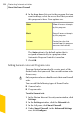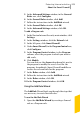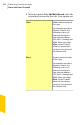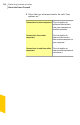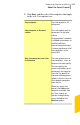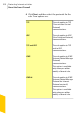2012
Table Of Contents
- Norton™ Internet Security Product Manual
- Contents
- 1. Getting started
- 2. Monitoring your system's performance
- 3. Protecting your files and data
- 4. Responding to security issues
- 5. Protecting Internet activities
- 6. Securing your sensitive data
- 7. Monitoring protection features
- 8. Customizing protection features
- 9. Finding additional solutions
- Index
6
In the drop-down list next to the program that you
want to change, select the access level that you want
this program to have. Your options are:
Allow all access attempts
by this program.
Allow
Deny all access attempts
by this program.
Block
Create the rules that
control how this program
accesses the Internet.
Custom
The Auto option is the default option that is
assigned automatically to a program when
Automatic Program Control is turned on.
7
Click OK.
Adding General rules and Program rules
Program Control automatically creates most of the
firewall rules that you need. You can add custom rules
if necessary.
w
Only experienced users should create their own firewall
rules.
You can add the following types of firewall rules:
1 General rules
1 Program rules
To add a General rule
1
In the Norton Internet Security main window, click
Settings.
2
In the Settings window, click the Network tab.
3
In the left pane, click Smart Firewall.
4
Under Smart Firewall, in the Advanced Settings
row, click Configure.
Protecting Internet activities
About the Smart Firewall
204