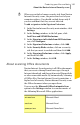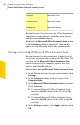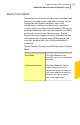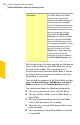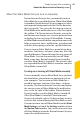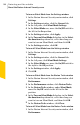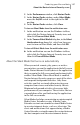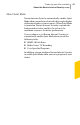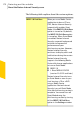2012
Table Of Contents
- Norton™ Internet Security Product Manual
- Contents
- 1. Getting started
- 2. Monitoring your system's performance
- 3. Protecting your files and data
- 4. Responding to security issues
- 5. Protecting Internet activities
- 6. Securing your sensitive data
- 7. Monitoring protection features
- 8. Customizing protection features
- 9. Finding additional solutions
- Index
Norton Internet Security identifies a Media Center
Extender session as an active full-screen application
and turns on Silent Mode. When Silent Mode is enabled,
Norton Internet Security suppresses alerts and
notifications and suspends background activities to
provide an uninterrupted Media Center Extender
session.
Turning off or turning on Full Screen Detection
You can use the Full Screen Detection option in the
Settings window to turn on or turn off Silent Mode
automatically when Norton Internet Security detects
a full-screen application. By default, the Full Screen
Detection option remains turned on after you install
Norton Internet Security.
To turn off Full Screen Detection
1
In the Norton Internet Security main window, click
Settings.
2
In the Settings window, click the General tab.
3
In the left pane, click Silent Mode Settings.
4
In the Full Screen Detection row, move the On/Off
switch to the right to the Off position.
5
In the Settings window, click Apply.
6
Click OK.
To turn on Full Screen Detection
1
In the Norton Internet Security main window, click
Settings.
2
In the Settings window, click the General tab.
3
In the left pane, click Silent Mode Settings.
4
In the Full Screen Detection row, move the On/Off
switch to the left to the On position.
5
In the Settings window, click Apply.
6
Click OK.
Protecting your files and data
About the Norton Internet Security scans
168